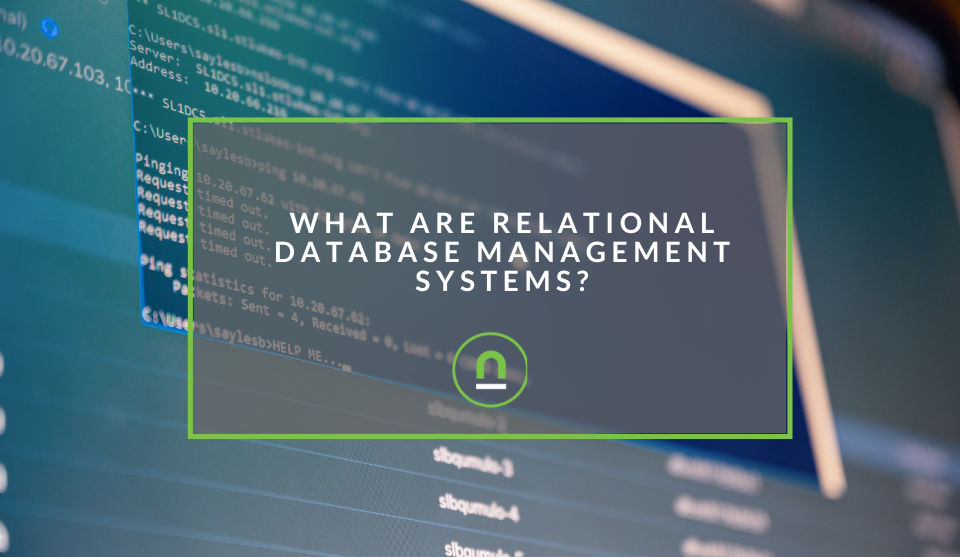Recent posts
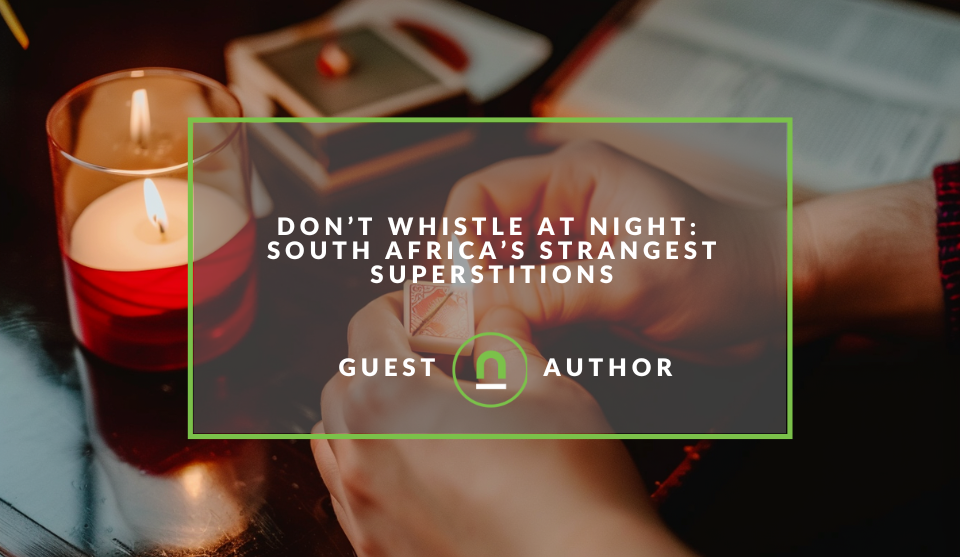
Mind, Body & Soul
Do Not Whistle at Night: South Africas Strangest Superstitions
26 April 2025
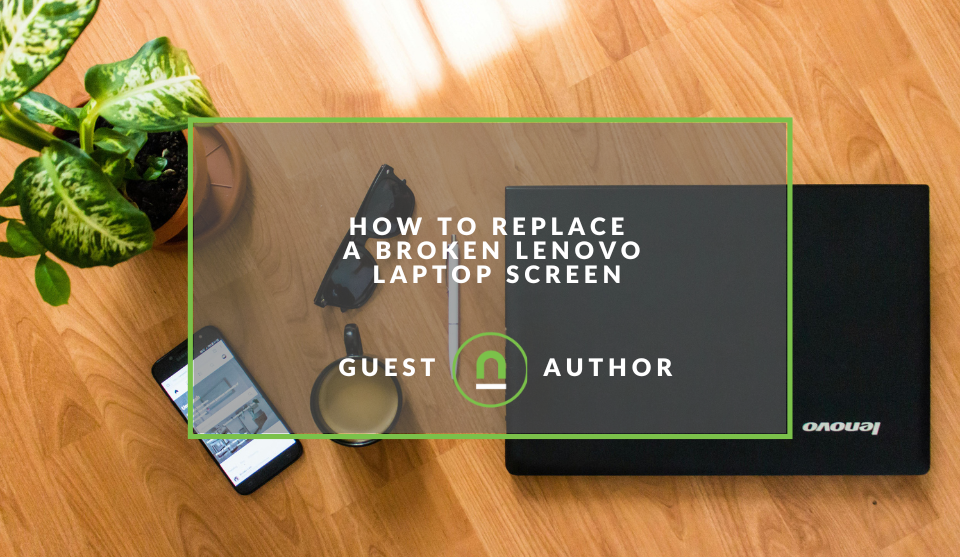
Geek Chic
How to Replace A Broken Lenovo Laptop Screen
24 April 2025
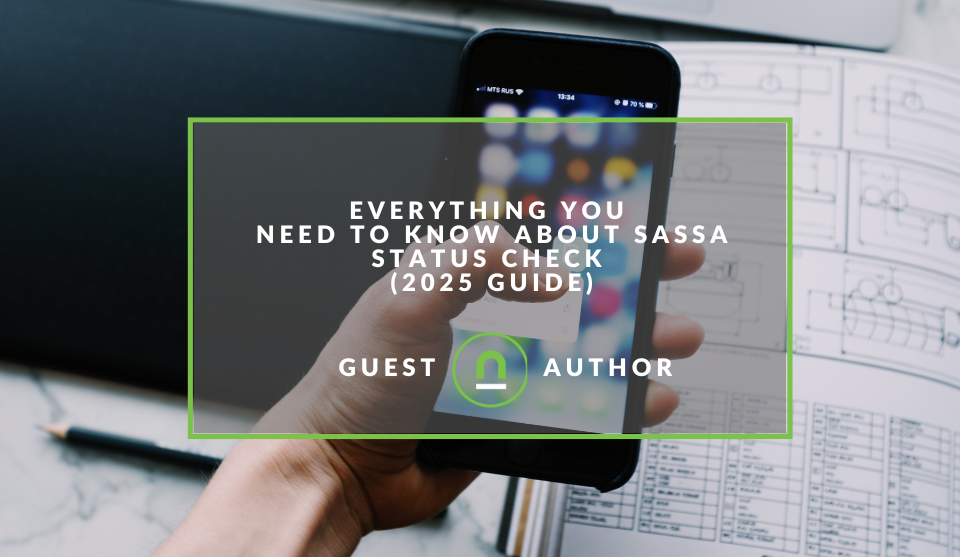
Money Talks
Everything You Need to Know About SASSA Status Check
13 April 2025
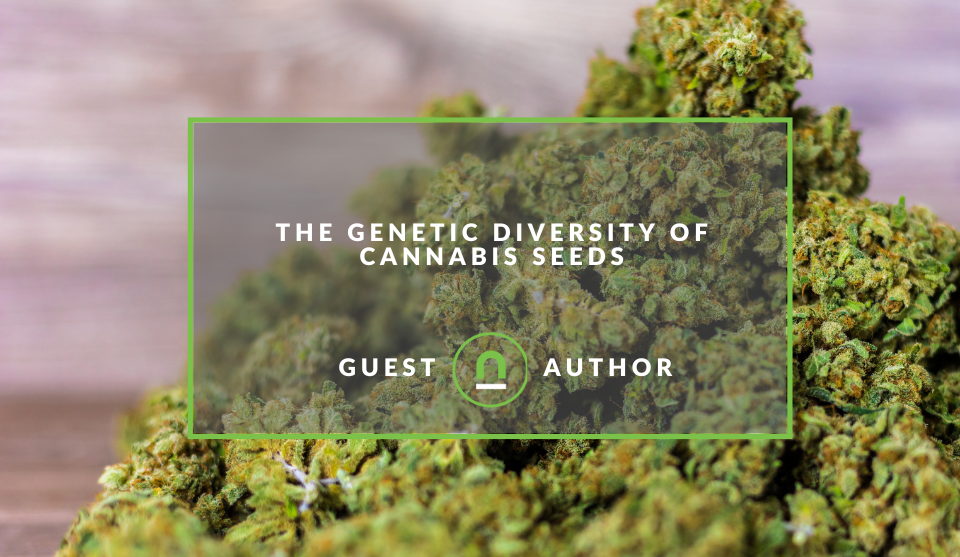
Mind, Body & Soul
The Genetic Diversity of Cannabis Seeds
12 April 2025
Popular posts
Extravaganza
Trending Music Hashtags To Get Your Posts Noticed
24 August 2018
Geek Chic
How To Fix iPhone/iPad Only Charging In Certain Positions
05 July 2020
Extravaganza
Trending Wedding Hashtags To Get Your Posts Noticed
18 September 2018
Money Talks
How To Find Coupons & Vouchers Online In South Africa
28 March 2019
How To Set Up WordPress eCommerce Tracking With Monster Insights
15 December 2019 | 0 comments | Posted by Che Kohler in Shopaholics
Setting up your WooCommerce enabled WordPress eCommerce store is an exciting prospect for any business looking to take on the exciting world of selling online. Going full eCommerce or augmenting your current brick and mortar business with eCommerce sales can be a fruitful exercise if you have the data required to improve your advertising, user experience and services continuously. One way to track what your visitors are doing is by adding Google Analytics eCommerce tracking.
Surprisingly many businesses don't take advantage of eCommerce tracking and all it can offer their site, which is a shame. WordPress makes it pretty easy to set up eCommerce tracking with the help of various plugins. One such Plugin is Monster insights which offer ready-made solutions for anyone to set up eCommerce tracking without knowing about code or being a data scientist.
What is eCommerce tracking?
Google Analytics is a great page view tracking tool that allows you to monitor the performance of any site with the tracking code installed. It will enable you to optimise your website for the users so that you can get more traffic. However, if you're selling products on your site, You might also monitor the traffic of your WooCommerce store sales as a general website performance on Google Analytics.
Ecommerce tracking will help you understand your potential clients, so you can improve the most visited product pages and make them even better for your customers.
However, you'll need to enable the enhanced Google Analytics eCommerce tracking for WooCommerce to track the shopping behaviour of your clients. These reports add considerable benefits to your WooCommerce store.
So how do you get it all setup?
Note: If you already have eCommerce tracking running and would like to upgrade to enhanced eCommerce tracking you can find a guide here
Set up Google Analytics eCommerce tracking with Monster Insights
- First, you will need to head over to your WordPress site and navigate to the plugin menu
- Download and install the MonsterInsights plugin
- Upon activation, you'll need to visit the Monster Insights plugin menu on your site.
- Select the Insights » Settings page.
- From there, click on the Authenticate with your Google account button.
- After a successful connection, you'll need to visit Insights » Addons to install and activate the MonsterInsights eCommerce addon.
- Visit the Insights » Settings page and click on the Tracking tab.
- In the left-hand menu, go to eCommerce and click the Use Enhanced eCommerce setting.
Note: This is a paid feature in Monster Insights so you'll need to purchase the plugin and the upgrades.
Setting up in Google Analytics
- Once activated, log in to your Google Analytics dashboard.
- Next, you'll need to click on your website name where you want to set up eCommerce tracking.
- Now, go to the Admin settings in the left-hand sidebar.
- On this page, you'll need to go to eCommerce Settings on the right side of your screen.
- Next, enable the Status and Related Products options. We've discussed these options above in the introduction.
- Once enabled, click on the Next button to continue.
- It'll display the Enhanced eCommerce Settings option. You need to enable this reporting option to view all the reports in Google Analytics.
It's as simple as that; now, you can view the complete reports for your WooCommerce store and get eCommerce transaction data reports with the help of Monster Insights' and Google Analytics.
Note: If you have Google Tag Manager installed on your WordPress site and would like to run eCommerce tracking then you can find a guide to doing it here
Want to improve your eCommerce tracking
If you have no clue on how to set up website tracking and would like an expert to handle it for you, feel free to contact us.
Are you looking to promote your business?
South African Business owners can create your free business listing on nichemarket. The more information you provide about your business, the easier it will be for your customers to find you online. Registering with nichemarket is easy; all you will need to do is head over to our sign up form and follow the instructions.
If you require a more detailed guide on how to create your profile or your listing, then we highly recommend you check out the following articles.
Recommended reading
If you enjoyed this post and have a little extra time to dive deeper down the rabbit hole, why not check out the following posts about eCommerce.
- Choosing the Right Ecommerce Platform for Your Business
- 10 Crucial Magento Mistakes to Avoid When Selling Online
- How To Bootstrap Your eCommerce Businesses
- 10 Emails Every eCommerce Site Should Have
- What Does An SEO Optimised eCommerce Product Detail Page Look Like
- Get More Sales On Your eCommerce Site With Shopping Ads
- 10 Easy Marketing Ideas For eCommerce Sites
- How eCommerce Sites Sabotage Their SEO
Tags: eCommerce, Google Analytics
You might also like
How Small Businesses Can Leverage Blockchain Technology
02 April 2025
Posted by Nicholas Tay in Money Talks
Unlock growth with blockchain! Discover how small businesses can use this tech for secure transactions, supply chain transparency and innovative solu...
Read moreWhat Are Relational Database Management Systems?
28 March 2025
Posted by Che Kohler in nichemarket Advice
Learn what relational database management systems are, how they organize data using tables and relationships, and why they remain essential for busin...
Read more{{comment.sUserName}}
{{comment.iDayLastEdit}} day ago
{{comment.iDayLastEdit}} days ago
 {{blogcategory.sCategoryName}}
{{blogcategory.sCategoryName}}