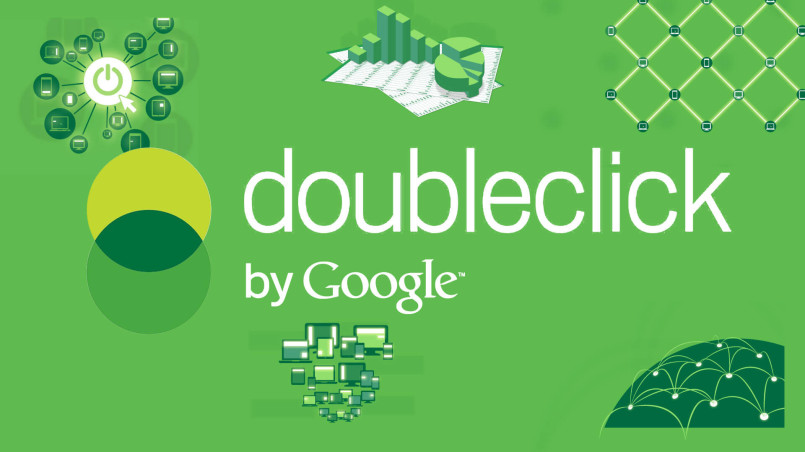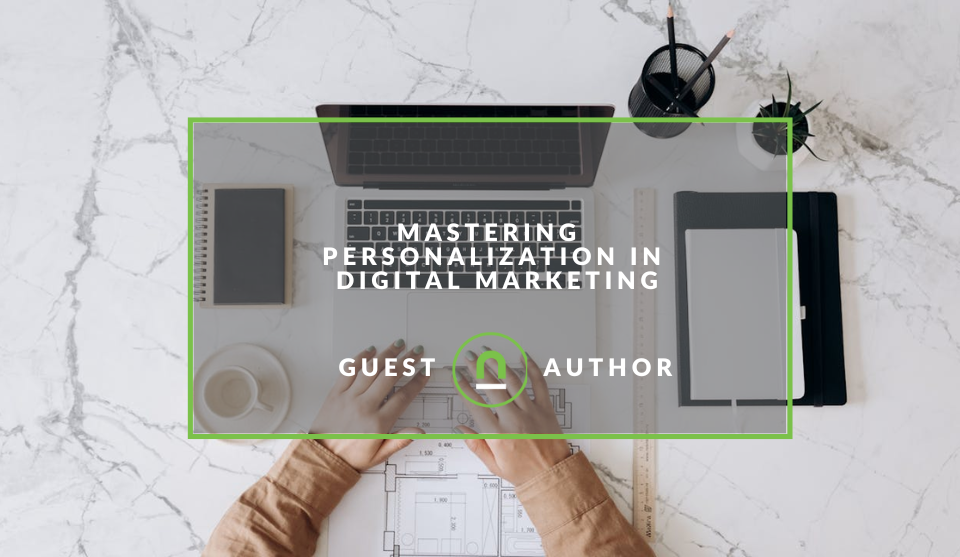Recent posts
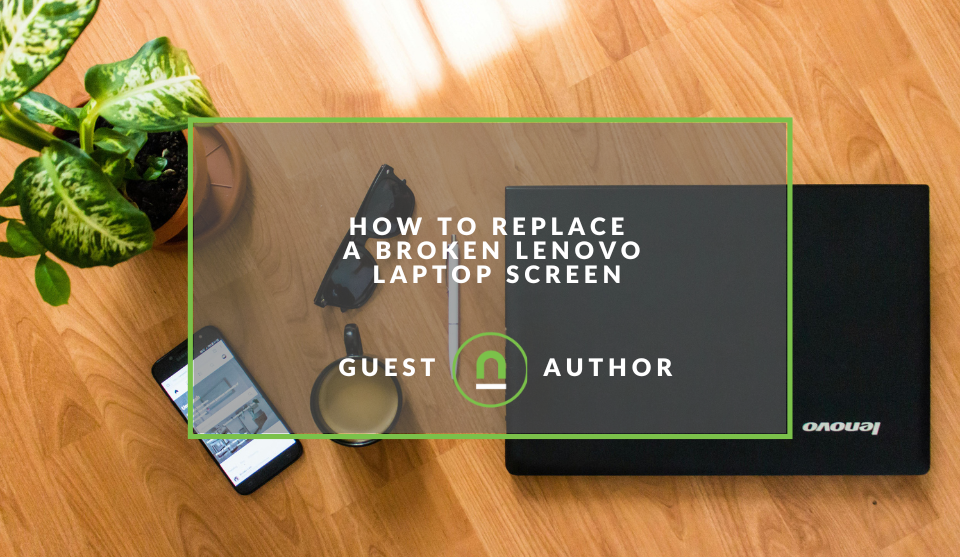
Geek Chic
How to Replace A Broken Lenovo Laptop Screen
24 April 2025
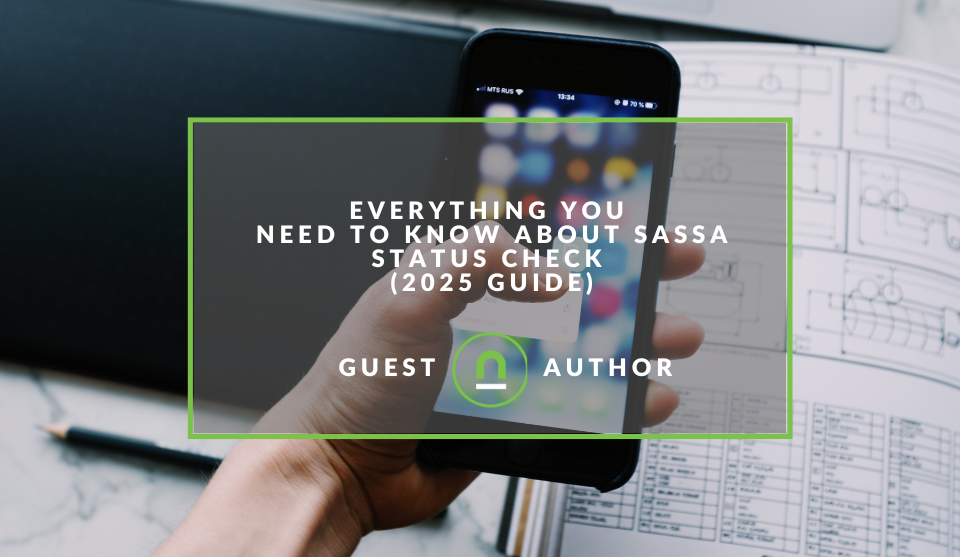
Money Talks
Everything You Need to Know About SASSA Status Check
13 April 2025
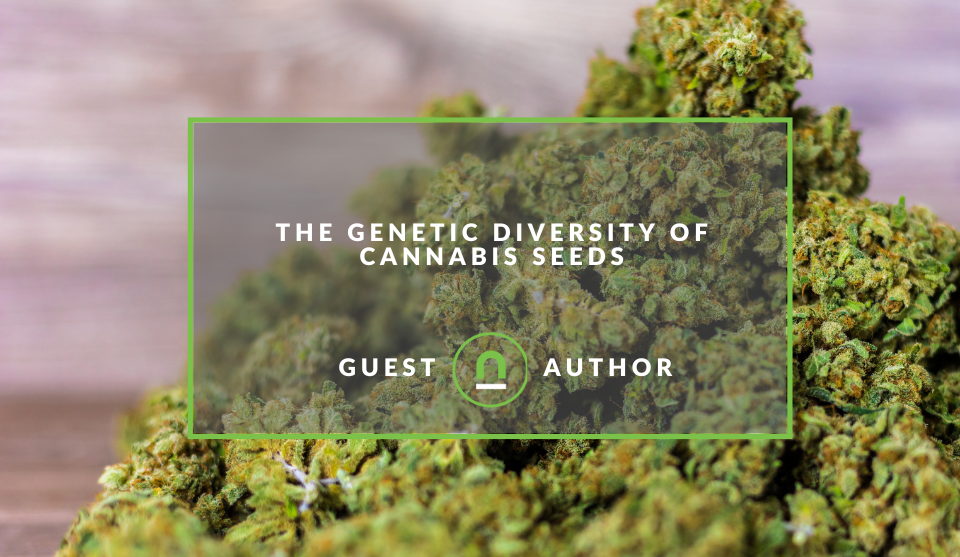
Mind, Body & Soul
The Genetic Diversity of Cannabis Seeds
12 April 2025

Money Talks
How Small Businesses Can Leverage Blockchain Technology
02 April 2025
Popular posts
Extravaganza
Trending Music Hashtags To Get Your Posts Noticed
24 August 2018
Geek Chic
How To Fix iPhone/iPad Only Charging In Certain Positions
05 July 2020
Extravaganza
Trending Wedding Hashtags To Get Your Posts Noticed
18 September 2018
Money Talks
How To Find Coupons & Vouchers Online In South Africa
28 March 2019
Run DoubleClick Ads On Your WordPress Site
18 February 2017 | 0 comments | Posted by Che Kohler in nichemarket Advice
Monetizing your website is a great way to generate a passive income and if you're passionate about content and generating it regularly it can even turn into a full-time occupation for some. While AdSense is one of the easiest ways to get started and make money off your website it doesn't offer a whole lot of control for its publishers. If you're a personal blog ready to step up your inventory to drive better ad sales or you're business that wants to create an additional revenue channel, then DoubleClick is the answer.
What is DoubleClick?
DFP stands for DoubleClick for Publishers and as the name implies, it’s used by various publishers as either an ad server or it can provide a lot of benefits to manage the sales process on behalf of the company. Several popular ad networks such as AdSense by Google, are usually run on DFP if the publisher chooses to. One of the biggest challenges in the advertising world, for publishers, is to find a solution to display ads optimised for – desktops and mobile devices, simultaneously.
If you’re using website builder for creating your website you shouldn’t be worried about this since almost all best website builders make this resize in automate mode. But if you decided to use WordPress, then please read the instruction below. In the following guide, you will learn to build responsive ads that resize themselves according to the device used by your visitors.
Step 1: Create a Double-click account
Visit DoubleClick and follow the prompts to create an account.
Protip! To create a DoubleClick account you will need an Adsense account. Check out our blog post Turn Your Content Into Cash to find out how to set up an AdSense account.
Step 2: Download and Install the DoubleClick Plugin
- Download the ‘DoubleClick for WordPress’ plugin. The method does not require you to copy and paste header and copy tags. The plugin automatically generates it by itself.
- To integrate, first head over to the settings page in your WordPress configuration. Choose the ‘DoubleClick for WordPress’ and enter your network code from DFP.
Protip! Alternatively or if you're not running WordPress you can install the code via Google Tag Manager
Step 3: Ad Placement
You have now set up your plugin and are ready to place advertisements. There are 2 ways to place your advertisements – Reusable Widget and Theme Function.
Reusable Widget Method
- The space allocated for the ‘identifier’ field is the name of the line item in DoubleClick for Publishers. For the ad to load successfully, you need to match the same identifier set in the widget with the line item name. If the field is left blank, the plugin loads a random inventory from the DFP account.
- The next setting is the ‘Breakpoints’. Here you must provide the exact size you want your ad to resize up to. Options for a tablet, mobile, and desktop are provided, enter your preferred resolution. The ‘Lazy Load’ option can be checked if you want the ad to first load before it’s visible on the user’s screen.
- If you would like a universal size for your ad to show on all devices, then provide the breakpoint as the same resolution in all device fields. If you wish to increase the size on a desktop and lower the ad size on a mobile, provide the appropriate Inventory Size for each of the devices.
Theme Function Method
- This is an advanced user method and should be used by people who are proficient in coding. The variable defined by the plugin to make it possible for you to define breakpoints directly in the theme is – global $DoubleClick.
- The variable to register a breakpoint is – $DoubleClick->register_breakpoint($identifier,$args) and the variable to place an ad is – $DoubleClick->place_ad($identifer,$size,$breakpoints).
- For individually targeting breakpoints and defining them use the functions.php variable.
Step 4: Targeting Criteria
- This is the final step; this part is meant to set up the type of ad and what the line items should serve.
- For example, you might be running a clothing business where you sell garments in your online store. You could place ads related to the fashion industry in your ad. So, creating custom criteria for clothes can allow you to check the option in the ‘Targeting Criteria settings’.
- The WordPress command is Page for targeting ‘admin’ and ‘front-page’ values.
- The Category command groups up all the values of a common class in the WordPress category.
Tag is the WordPress command that is used to control all the tags related to WordPress.- To define the target in DFP, you need to choose the ‘New Key’ option in ‘Custom Targeting’. Enter the name of the category whether sports, literature, food, etc. and choose the ‘Value types’.
- If you know what your category is specific about, then choose the first option. If it’s an unclassified group of thousands of articles, choose the 2nd option ‘Users will select from predefined targeting values’. On the next page, select the appropriate values up to 200 at a time.
- For every new line item under custom criteria, select the relevant value within the menu. And the line item will only showcase the targeted category of ads. And that’s it!
You are on your way to placing advertisements using the DoubleClick without any headers or tag commands. The ads will be resized based on the type of resolution provided in the 2nd step, so ensure you provide the required breakpoints.
Contact us
If you want to know more about monetizing your site don’t be shy we’re happy to assist. Simply contact us here
Tags: Google Adsense, WordPress
You might also like
Mastering Personalization in Digital Marketing
31 March 2025
Posted by Željka Ristic in Industry Experts
We look at the best content marketing tools to boost engagement and growth and build sustainable marketing campaigns that drive users to take action
Read moreThe Genetic Diversity of Cannabis Seeds
12 April 2025
Posted by Alina Jones in Mind, Body & Soul
A look into the South African heritage of cannabis growing and how the country has taken the plant in terms of growing it into a viable industry & th...
Read more{{comment.sUserName}}
{{comment.iDayLastEdit}} day ago
{{comment.iDayLastEdit}} days ago
 {{blogcategory.sCategoryName}}
{{blogcategory.sCategoryName}}