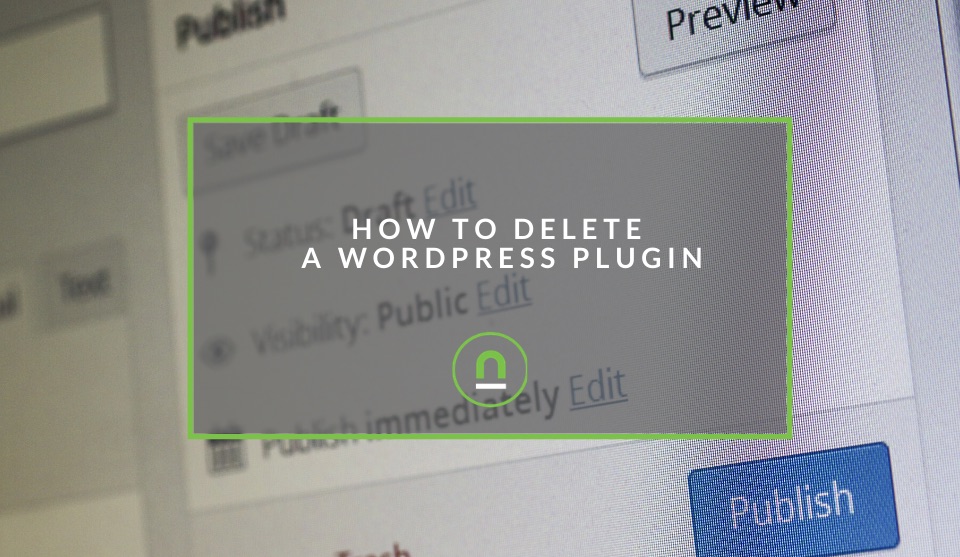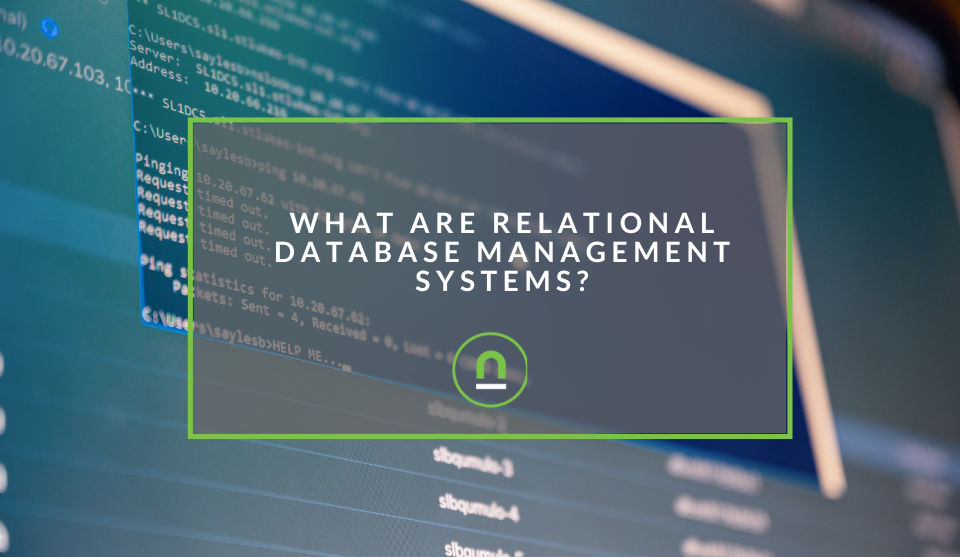Recent posts
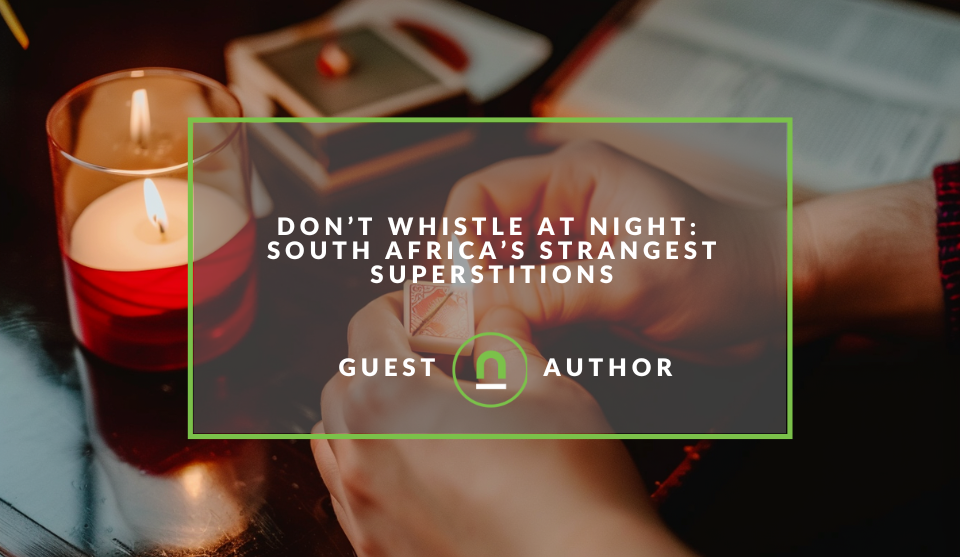
Mind, Body & Soul
Do Not Whistle at Night: South Africas Strangest Superstitions
26 April 2025
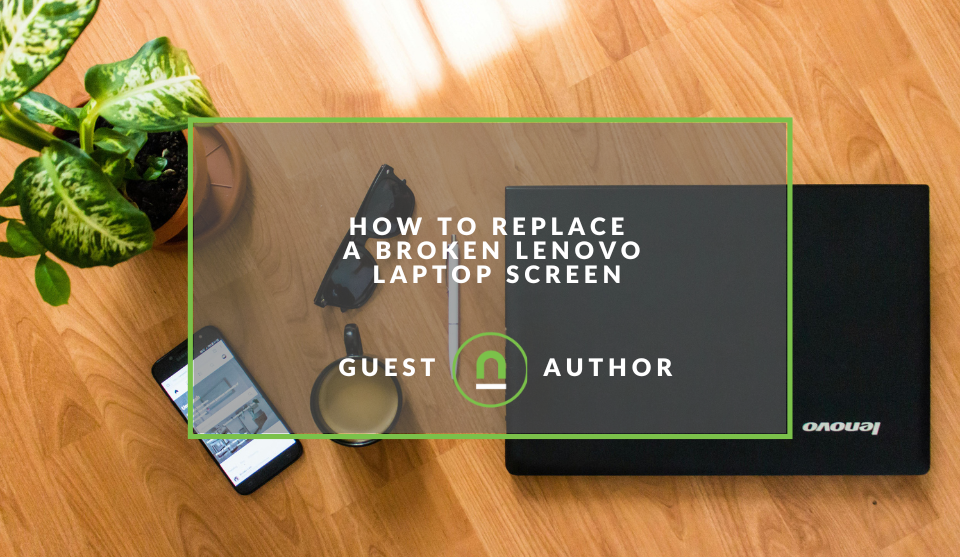
Geek Chic
How to Replace A Broken Lenovo Laptop Screen
24 April 2025
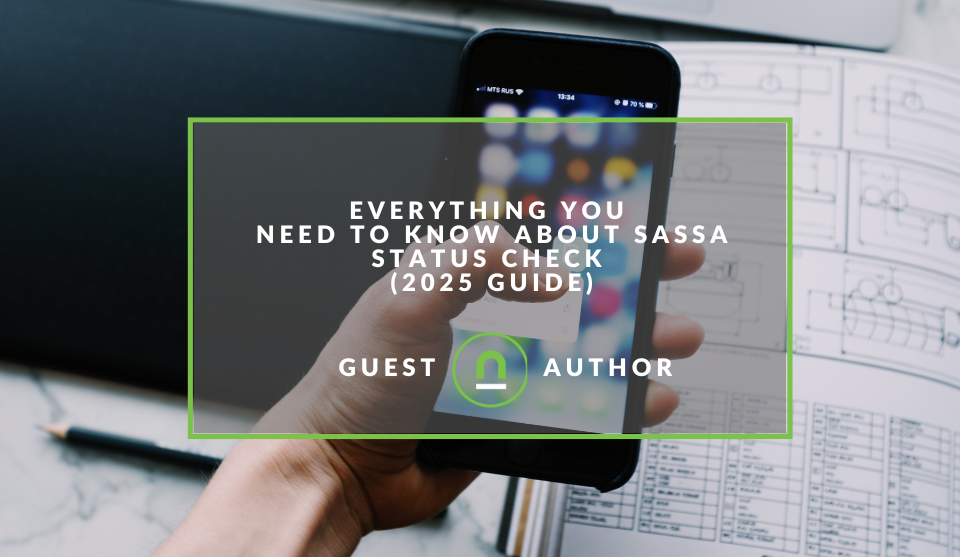
Money Talks
Everything You Need to Know About SASSA Status Check
13 April 2025
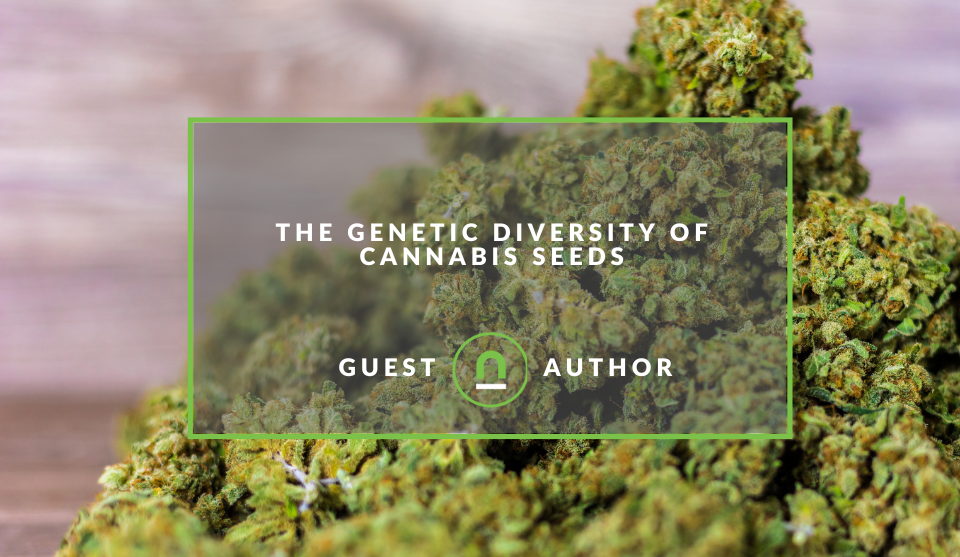
Mind, Body & Soul
The Genetic Diversity of Cannabis Seeds
12 April 2025
Popular posts
Extravaganza
Trending Music Hashtags To Get Your Posts Noticed
24 August 2018
Geek Chic
How To Fix iPhone/iPad Only Charging In Certain Positions
05 July 2020
Extravaganza
Trending Wedding Hashtags To Get Your Posts Noticed
18 September 2018
Money Talks
How To Find Coupons & Vouchers Online In South Africa
28 March 2019
How To Delete A WordPress Plugin
15 July 2020 | 0 comments | Posted by Che Kohler in nichemarket Advice
WordPress is the worlds most popular content management system, and for a good reason, it's the ease of use and ability to integrate a range of 3rd party services through its open-source community. The ease of integration allows site owners to pick from a wide range of coding providers and install software on their site at will. Adding new features at the click of a button, it doesn't get easier, but it does mean you need to be responsible for what you add to your site.
WordPress's most significant strength can also be its biggest weakness, and without regular and thorough housekeeping, your website can quickly become a mess of code and poor performance.
Running a tight ship and making sure you only host and run code you use, ensures your website performs better, is free of bugs, is a safer experience for both you and your users and gives you more room to experiment.
If your site has had more downtime, has become sluggish or you feel you are running too many plugins, then we will show you how to correctly uninstall a WordPress plugin and explain why it's essential.
What is a WordPress Plugin
A WordPress plugin is a common term used to describe a piece of software containing a group of functions that extend the functionality of a WordPress website. A WordPress plugin is written in the PHP programming language and integrate seamlessly with WordPress by downloading the plugin file and installing it on your hosting server and following the additional plugin instructions if required.Why you need to uninstall WordPress Plugins
WordPress is now 17 years old, and in that time, thousands of updates have happened. Even more, plugins have been added to the WordPress directory and even more sitting on GitHub that have not officially launched on the WP directory.
There are thousands of WordPress plugins available, and you can easily get lost in the sea of options at your disposal. The open-source nature of WordPress provides you with access to different solutions from a range of fo developers, and each solution may suit one site better versus another.
There are also free plugins and paid plugins and depending on your need for features versus performance you may have to decide which to opt for; sometimes a paid plugin can be worth its fee while other times a free plugin can provide you with all the features you need.
Finding solutions
Finding the right plugin requires research and in some cases, involves trial and error to find the functionality you need. Adding new features are essential for remaining competitive and improving the value of your site to visitors.
Still, it's also vital that you uninstall any WordPress plugins that you don't want to use. Only keep plugins that provide solutions, or that can offer more solutions in 1 plugin versus having several to do a few microtasks.
Reducing clutter
WordPress plugins are like apps for Smartphones, but they run on your site. This gives them enormous control of your website, but like apps, you need to maintain the essentials and clean up from time to time. Having more code on your website ads more clutter which reduces efficiencies and also loads unnecessary code slowing down your site.
Adding vulnerabilities
While plugin authors do their best to keep the plugins secure and safe, history shows us that mistakes do happen from time to time. This means that any plugin that you are not using on your site can be a potential liability as they expose your entire site to backdoors and vulnerabilities for hackers to expose.
Storage space
Keeping unnecessary files on your site also increases your WordPress backup size. This means that it will take more time for you to download or restore the backup and take up resources you may need to pay for that are an unnecessary expense.
Code clashes
Adding code from different developers is also a toss-up as you never know how they will react when running in the same environment. Code classes can break your site or slow it down as code performs different functions.
The difference between deactivating and uninstalling a WordPress plugin
As different users and developers work on the site, or those more interested in features focus on chopping and changing plugins many users fall into the habit of only going to a plugins page and deactivating plugins that they don't want to use.
Why use the deactivate feature?
Deactivating a plugin without permanently deleting it is very handy for debugging and bug fixes because it keeps your settings and configuration in place should you reactivate. However, often users end up finding a different solution and never using this plugin again.
Why deactivating a plugin isn't good enough?
A deactivated WordPress plugin can still make your site vulnerable because it can still be used to run malicious code on your site. Most folks do not take proper security measures such as adding a firewall, and since the code is still hosted but not running, you have all the downside of running a lousy plugin with none of the features.
If you do not intend to activate it any time soon, then it is better to uninstall the plugin and save the link or plugin files on your local to reuse at a later stage. By properly uninstalling the plugin, you also keep your database clean from "junk data" that plugins often leave behind.
How to uninstall a WordPress plugin
WordPress makes it easy to uninstall plugins from the admin area, and as easy as they came, they will be gone.
- Log in to your WordPress dashboard and go to the Plugins page.
- You will see the list of currently installed plugins on your site.
- Active plugins are highlighted with blue background colour and have a link below to deactivate them.
- Once you deactivate a plugin, it will be available for deletion.
- Inactive plugins have links below to activate, edit, or delete them.
- Click on delete link below the plugin that you want to uninstall.
- WordPress will now ask you to confirm that you want to delete the plugin. You need to click on 'Yes, delete these files' button.
- WordPress will now safely remove the plugin from your web server.
That's all you have successfully uninstalled a plugin from your WordPress site.
For most this should be enough to rid your site of the plugin, however, not all traces are removed, and if you want to run a tight ship, then these optional steps are ideal for a proper plugin purge.
What if my site is down due to a plugin or it won't remove itself via the console?
If you're having issues with a stubborn plugin, it can be removed manually by connecting to your site via an FTP client. To delete a plugin via an FTP follow these instructions.
- Download and install FTP client (for example, Filezilla).
- Open FTP client and enter your FTP access credentials (host, username and password) to access files on your server.
- Navigate to 'yourwordpresswebsite/wp-content/plugins' directory.
- Delete (remove) necessary plugin by deleting its folder.
Removing extra files added by a WordPress plugin
In most cases, simply deleting a WordPress plugin will uninstall it completely. However, some plugins store files outside of the plugins folder. Those files will not be deleted when you uninstall the plugin. You can check and delete files stored by the plugin using an FTP client.
Connect to your website using FTP, and then go to /wp-content/ folder. In some cases, WordPress backup plugins, gallery plugins, and sliders create and store data directly in the wp-content folder.
Note: Always ensure you have a complete backup of your WordPress site, on another server or on your local. If not, then you should download these files to your computer as a backup. After that, you can safely delete these files from your server.
Remember to remove unused shortcodes in WordPress
Many WordPress plugins use shortcodes to add things into your posts or pages as they need to be placed in individual pages to call the function. Once you deactivate or uninstall a plugin, those shortcodes will become visible in your posts, and they look quite ugly or give the impression that your site is broken, which is a poor experience for users.
Leaving you with something like this on your pages
[pluginshortcode]
If deleting a short code seems like a pain, and you may want to add the plugin back in the future then you can disable shortcodes by adding this code in your theme's functions.php file or a site-specific WordPress plugin.
add_shortcode( 'pluginshortcode', '__return_false' );
This code adds the shortcode back and makes it display nothing. This can save you time should you have the shortcode added to multiple pages, but if its a clean break, we highly suggest removing the shortcodes manually.
Cleaning up a WordPress database
Some WordPress plugins create their tables in the WordPress database for some of their functions. If these tables have too much data in them, then that would increase your WordPress backup size.
Note: Before you proceed, it is recommended that you have complete WordPress backup before you perform any action. Making changes to your database can break your site, which is why you should have a place to restore from should you remove a crucial file.
You can delete those tables using phpMyadmin.
Many hosting providers offer cPanel with phpMyAdmin; please check with your provider before following these steps.
- Login to your cPanel account and scroll down to the database section.
- There you will find the phpMyAdmin icon.
- Clicking on it will launch phpMyAdmin.
- You need to click on your database and then select the tables you want to delete.
- Below the tables list, you will see a drop-down labelled 'with selected'. Y
- ou need to click on the drop-down, and then select 'Drop'.
- You will now see a warning that you are about to delete these tables.
- You need to click on Yes to confirm the action.
Please note: These changes are irreversible, once deleted you will not be able to restore these tables unless you have a backup. phpMyAdmin will now drop the tables and will delete all data in those tables.
Running a clean operation
Plugins are a great addition to websites but their ease of use should not be abused, when deciding on a plugin one should evaluate its compatibility, if the features are worth any trade-offs and if you can remove plugins and migrate features into your theme over time. Plugins provide a great test arena and in some cases can be a long term fix, but not in every situation. It's important to have a regular review of your site, ensure you are running only the best software and keep website performance as a top priority.
Contact us
If you would like us to improve your WordPress site or want to know more about digital marketing for your business, then don’t be shy we’re happy to assist. Simply contact us
Are you looking to promote your business?
South African Business owners can create your free business listing on nichemarket. The more information you provide about your business, the easier it will be for your customers to find you online. Registering with nichemarket is easy; all you will need to do is head over to our sign up form and follow the instructions.
If you require a more detailed guide on how to create your profile or your listing, then we highly recommend you check out the following articles.
Recommended reading
If you enjoyed this post and have a little extra time to dive deeper down the rabbit hole, why not check out the following posts on WordPress
- Quickly Resolve WP-VCD Malware Attack on WordPress
- Benefits Of A WordPress Child Theme
- 9 Simple WordPress Security Tricks to Keep Your Website Safe
- 11 WordPress Plugins to help you Integrate with Google Products
Tags: WordPress
You might also like
How Small Businesses Can Leverage Blockchain Technology
02 April 2025
Posted by Nicholas Tay in Money Talks
Unlock growth with blockchain! Discover how small businesses can use this tech for secure transactions, supply chain transparency and innovative solu...
Read moreWhat Are Relational Database Management Systems?
28 March 2025
Posted by Che Kohler in nichemarket Advice
Learn what relational database management systems are, how they organize data using tables and relationships, and why they remain essential for busin...
Read more{{comment.sUserName}}
{{comment.iDayLastEdit}} day ago
{{comment.iDayLastEdit}} days ago
 {{blogcategory.sCategoryName}}
{{blogcategory.sCategoryName}}