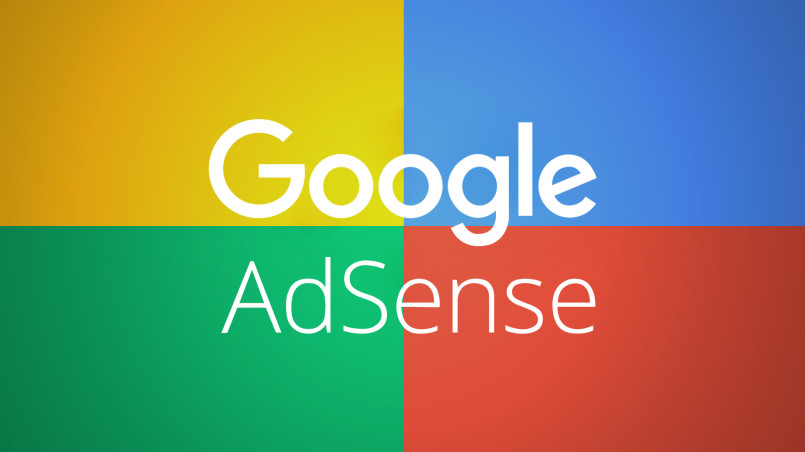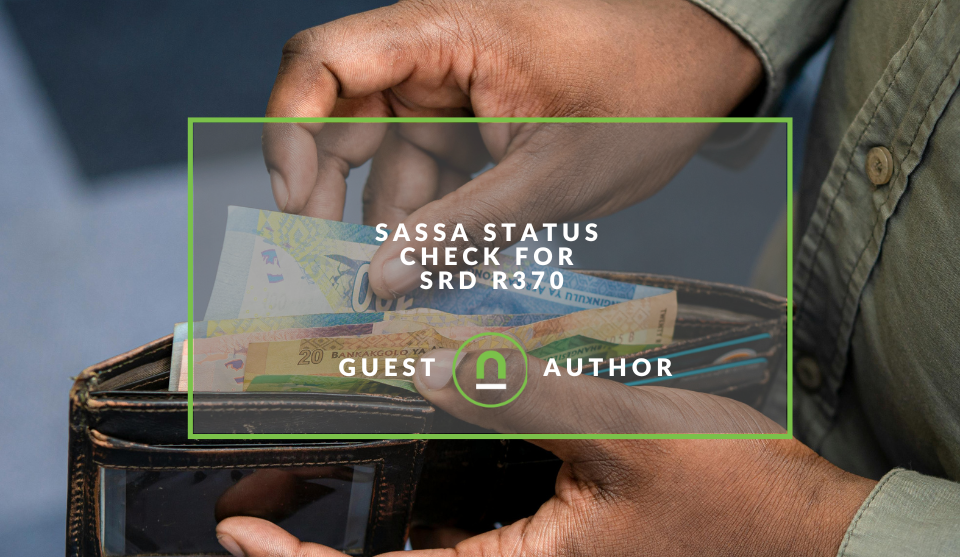Recent posts
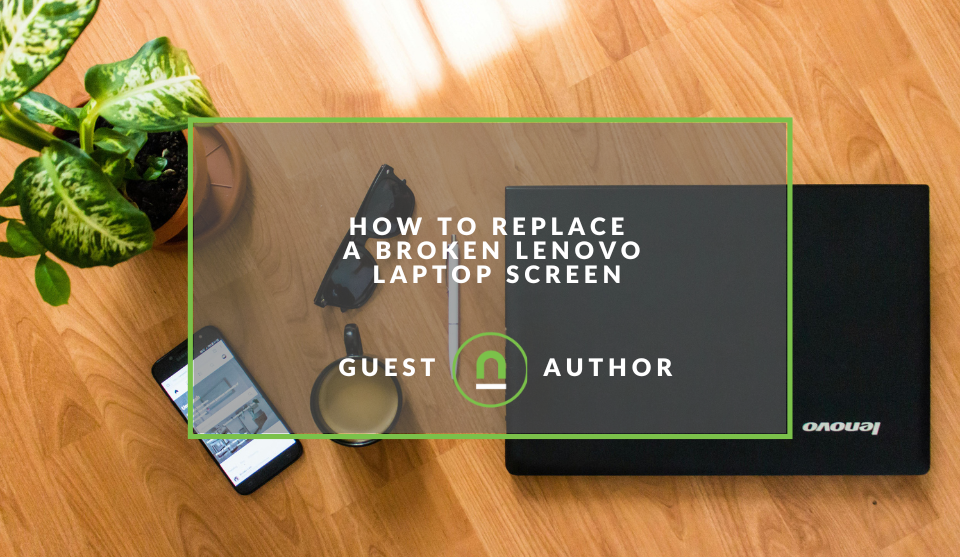
Geek Chic
How to Replace A Broken Lenovo Laptop Screen
24 April 2025
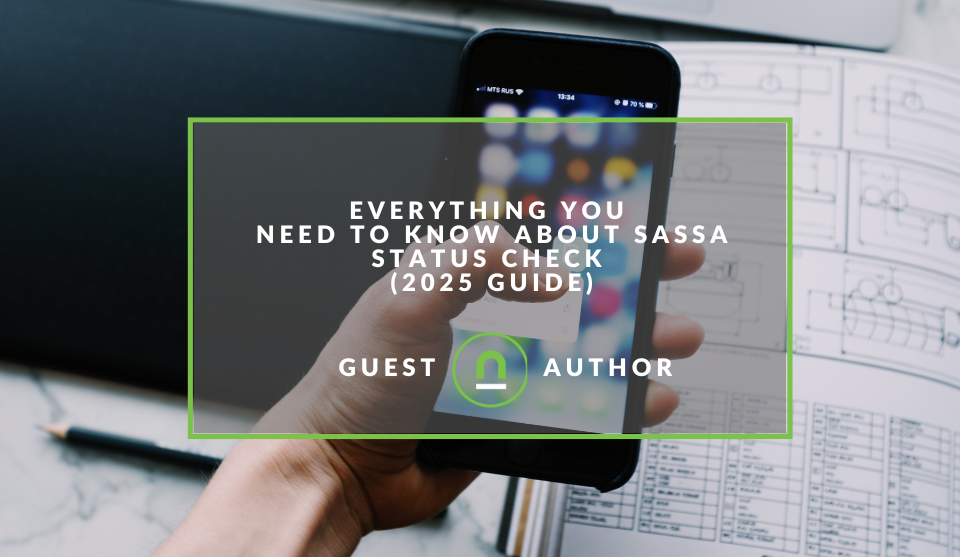
Money Talks
Everything You Need to Know About SASSA Status Check
13 April 2025
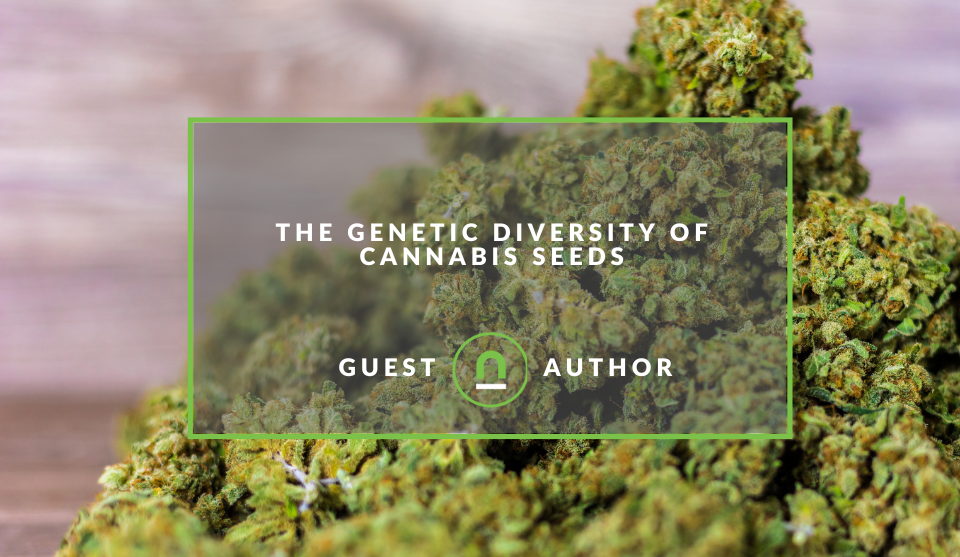
Mind, Body & Soul
The Genetic Diversity of Cannabis Seeds
12 April 2025

Money Talks
How Small Businesses Can Leverage Blockchain Technology
02 April 2025
Popular posts
Extravaganza
Trending Music Hashtags To Get Your Posts Noticed
24 August 2018
Geek Chic
How To Fix iPhone/iPad Only Charging In Certain Positions
05 July 2020
Extravaganza
Trending Wedding Hashtags To Get Your Posts Noticed
18 September 2018
Money Talks
How To Find Coupons & Vouchers Online In South Africa
28 March 2019
AdSense Will Discontinue WordPress Plugin By May 2017
03 March 2017 | 0 comments | Posted by Che Kohler in nichemarket Advice
If you're running your site on WordPress and you serve AdSense Ads via their official plugin found on the WordPress app repository, then listen closely. In the coming months, Google will is deprecating the official AdSense Plugin for WordPress and you will be migrated to alternative options. From 5 April 2017 you will no longer be able to modify your ad layouts via the plugin and by 3 May 2017, you will no longer be able to visit the frontend of the plugin.
AdSense WordPress Plugin will not be supported by Google
The official AdSense Plugin for WordPress will be deprecated in May 2017. What this essentially means is that you will no longer be able to edit your ad settings and ad units directly through the AdSense Plugin. Your existing
Recommended action to take
For a better user experience on your site and to be able to make changes to your ad units, Google have recommended WordPress site owners take the
- Back up your WordPress site
- Deactivate the official AdSense Plugin for WordPress (and remove existing AdSense ads)
- Choose one of the options below to continue showing AdSense ads
Option 1: Show ads with QuickStart
If you're not too keen on getting stuck into managing your Ad placement then the QuickStart is for you. Let AdSense place ads on your site automatically by connecting your site with a simple code snippet, "page-level ad code".
Once you put this code on your page, you only need to flick a switch in AdSense and ads will start to appear automatically. You will need to add this code snippet to the tag of your page templates by editing your theme or page.php file or make use of another WordPress plugin to edit the section of your WordPress site template.
How to use QuickStart
- Sign in to your AdSense account.
- Click Get started on your AdSense homepage.
- The "Page-level ads" page opens.
- In the "Page-level ads" section, either switch on:
- Turn on all formats (recommended)
- or switch on: QuickStart ads and optionally Anchor/overlay ads and/or Vignette ads. Learn more about these page-level ad formats.
Option 2: Show custom AdSense ads
Create and place your own ad units by inserting ad units through the WordPress widgets. To do this, you’ll need to create text widgets in WordPress and copy and paste your ad unit codes into these widgets. Create custom ad units
- Make sure your site stays compliant with the AdSense ad placement policies.
- Remove the official AdSense plugin completely
- Optional: To keep using the Google Search Console, make sure you verify your site.
Bonus: Option 3: Show custom AdSense ads
Here's another option for advanced users or users more comfortable with editing their site, you can now run your AdSense inventory along with third-party networks like Criteo via Google DoubleClick For Publishers the small business edition.
For more on how to set up DFB for Wordpress, check our article - Run DoubleClick Ads On Your WordPress Site
Keep your ads optimised
While this may not be a big issue for many, for some who like to consistently optimise and move around ad placements this can put you in a bit of a fix. However with programmatic buying becoming more popular and DFB becoming more user-friendly, soon publishers won't have to worry about placements but more about creating the best content and ad auctions. If you need more information about this upcoming change visits the AdSense Help Center.
If you're looking to get your site into ad serving check out our article Turn Your Content Into Cash to get started.
Contact us
If you want to know more about Google Adsense don’t be shy we’re happy to assist. Simply contact us here
You might also like
SASSA Status Check for SRD R370
26 March 2025
Posted by Khan Sahab in Money Talks
Check your SASSA SRD R370 status online! Get quick updates on your application. Learn how to track your grant and understand the status check process...
Read moreEverything You Need to Know About SASSA Status Check
13 April 2025
Posted by Azhar Khanzada in Money Talks
A guide for 2025 for anyone looking to apply for a SASSA grant or would like to keep up to date with the status of your grant from application to red...
Read more{{comment.sUserName}}
{{comment.iDayLastEdit}} day ago
{{comment.iDayLastEdit}} days ago
 {{blogcategory.sCategoryName}}
{{blogcategory.sCategoryName}}