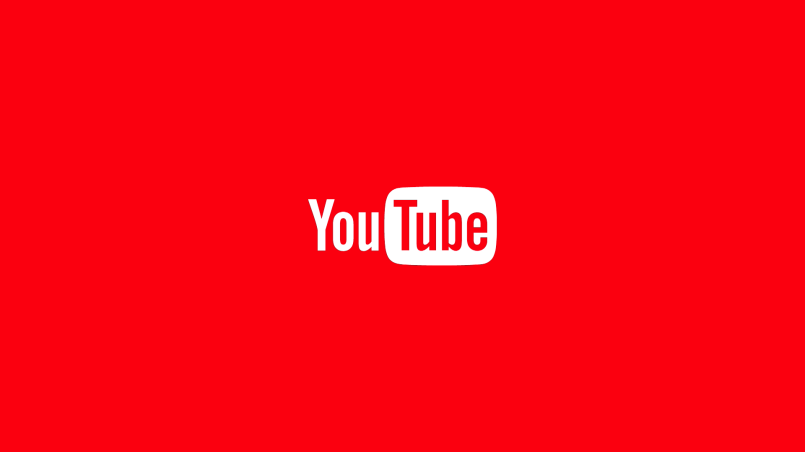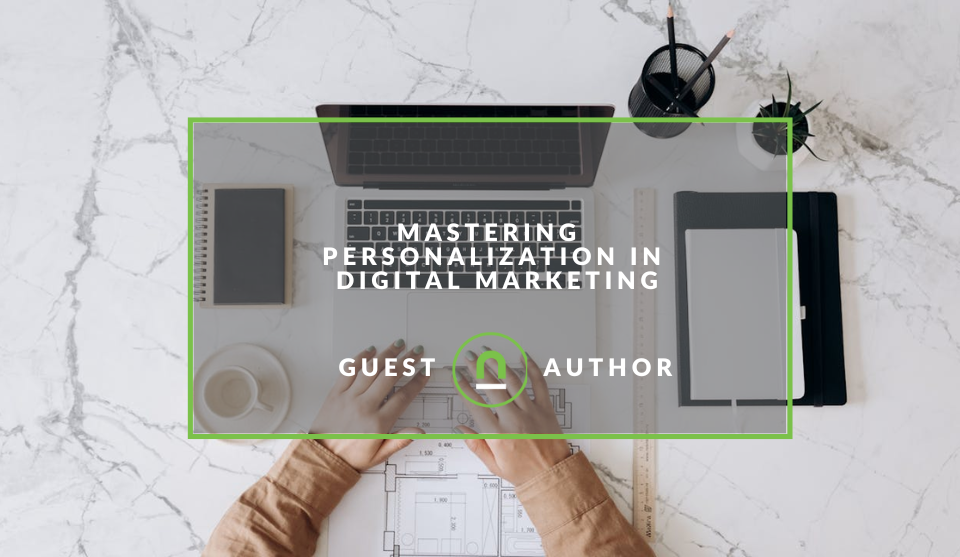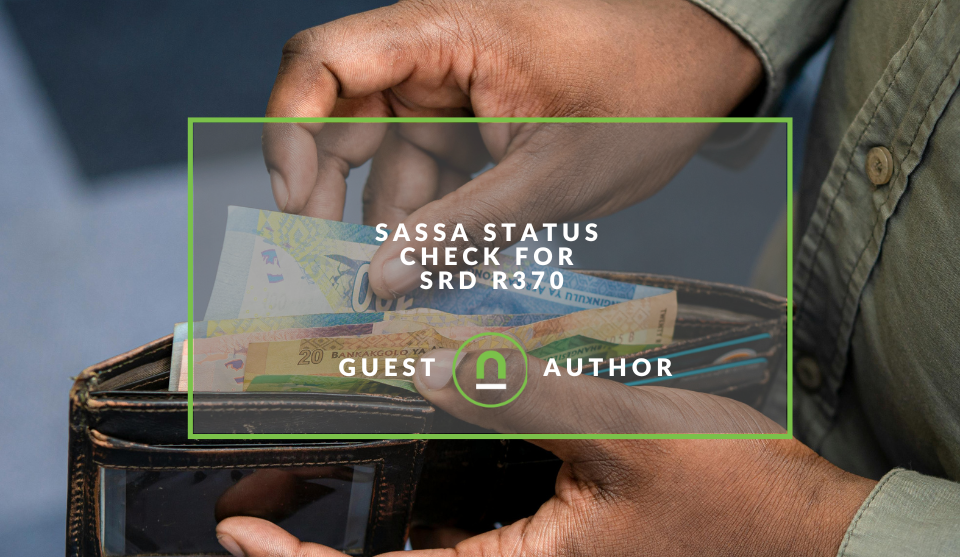Recent posts
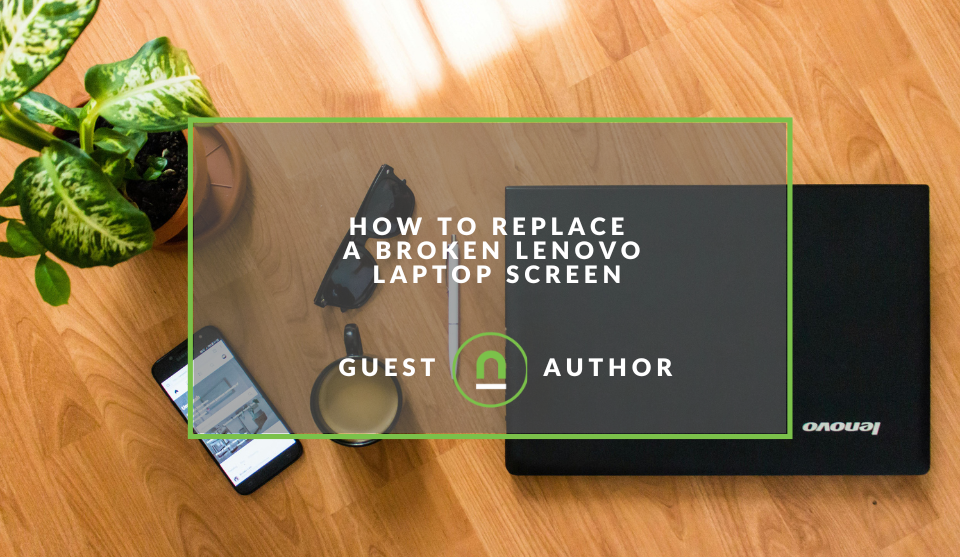
Geek Chic
How to Replace A Broken Lenovo Laptop Screen
24 April 2025
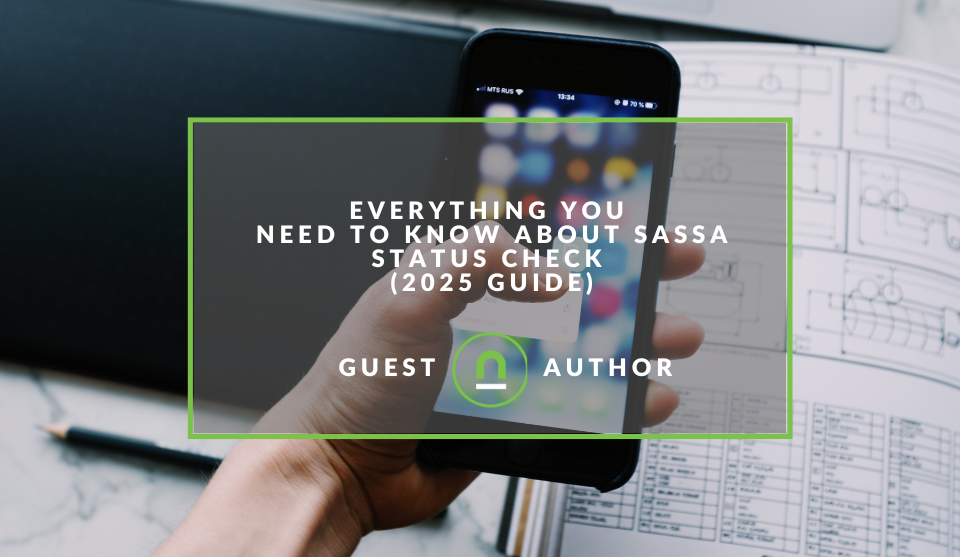
Money Talks
Everything You Need to Know About SASSA Status Check
13 April 2025
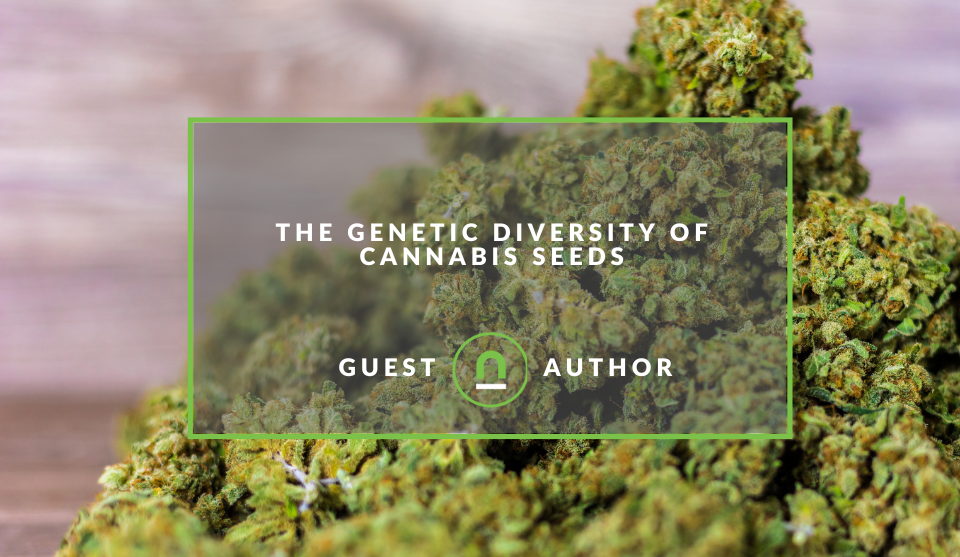
Mind, Body & Soul
The Genetic Diversity of Cannabis Seeds
12 April 2025

Money Talks
How Small Businesses Can Leverage Blockchain Technology
02 April 2025
Popular posts
Extravaganza
Trending Music Hashtags To Get Your Posts Noticed
24 August 2018
Geek Chic
How To Fix iPhone/iPad Only Charging In Certain Positions
05 July 2020
Extravaganza
Trending Wedding Hashtags To Get Your Posts Noticed
18 September 2018
Money Talks
How To Find Coupons & Vouchers Online In South Africa
28 March 2019
How To Track Video Views With Google Analytics
29 November 2017 | 0 comments | Posted by Che Kohler in nichemarket Advice
If you're making use of video marketing, you'll soon realise that YouTube stats just don't tell the full story especially when it comes to embedded video. Having embedded video on your site is meant to improve your sites user experience, but that experience comes at a price.
Running video on your site, you have two options, self-hosted or via 3rd party services like Youtube, Vimeo, Daily Motion or Wistia. Regardless of your chosen video will slow down page load speed and cost you money to produce and promote so tracking as many performance metrics are essential if you want to know how to improve your video marketing efforts or want to see if it is a worthwhile exercise.
For more on video marketing check out our post - The Importance of Video For Brand Marketing
Event tracking
To track video using GA we will use the Event Tracking feature to capture specific data points. By making a few changes to your tracking code, Google Analytics will be able to capture actions that happen within pages, like clicks on downloads, or AJAX elements that bring in new content without a reload, or — in this case — plays of videos embedded in the page. Basically, anywhere someone clicks or otherwise interacts with the site, we can track. Event tracking has the following labelling options, and you can use them however you like.
- Category (required): high-level groupings of the different kinds of events on our site
- Action (required): within the category, what did the visitor actually do
- Label (optional): further differentiate what happened
- Value (optional): a numerical value that pertains to the event (no pre-assigned meaning, could be dollars or seconds or points or whatever)
In case you feel like you need a standard format to work off of, feel free to use the following setup:
- Category: Video
- Action: Play, Pause, Stop, Finished
- Label: The title or filename of the video (assuming you have more than one video on your site)
Classic analytics method
If you're running classic analytics, you will need to have your developer tag on-click actions with the following script
ga.push({
eventAction: 'play',
eventLabel: 'Fall Campaign'
});
Note: If You're running Wista embeded video you will need to upgrade to either unviersal or GTM run GA universal.
Universal analytics method
If you're running universal analytics, you will need to have your developer tag on-click actions with the following script
ga('send', {
hitType: 'event',
eventCategory: 'Videos',
eventAction: 'play',
eventLabel: 'Fall Campaign'
});
Note: If you do not want this to affect bounce rate add the following line nonInteraction: true
Note: If You're running Wista embedded video no need to add additional tracking it should already be pushing events to your GA account.
Google Tag Manager method
There are quite a few custom methods online, and most of them are super complicated, thankfully Google does listen to its community and has now built in video
Creating your variables:
- Firstly open GTM and head down to the variables section and click configure
- Then scroll down to the videos section and select all the video variables you may want to use, I just select all of them
- Now scroll down to user-defined variables and create a new variable
- Select custom javascript variable and paste the code below
function() {
var status = {{Video Status}};
switch (status) {
case 'start':
return 'Start playing';
case 'pause':
return 'Pause';
case 'buffering':
return 'Buffering';
case 'progress':
return 'Reached ' + {{Video Percent}} + '%';
case 'complete':
return 'Reached the end';
}
}
Creating your tag:
- Now head down to tags and click new
- Give your tag a name - IE Video tracking tag
- Select
universal analytics tag type - Add your GA account ID
- Set track type to Event
- Set the category
to - Youtube - Set the action
to - the custom javascript variable you created earlier - Set
label to {{Video Title}} - {{Video URL}} to capture the name and where the video was played - Set non-interaction hit to false if you don't want it to affect bounce rate
Creating your trigger
- Now head down to triggers
- Give your tag a name - IE Video tracking tag
- Select trigger type Youtube video
- Select all variables - Start, complete, pause, seeking, buffering and progress
- Add the %s you would like to track. I use 25,50,75
- Select add JavaScript API support to all Youtube videos
- Set the trigger to fire on all videos
Note: If you're running Wista embedded video and GTM GA integration then there no need to add additional tracking it should already be pushing events to your GA account.
Track your video quality not just reach
While it does take a bit of technical, know how to implement, and it is nowhere near a comprehensive solution for tracking your video marketing it does give you a nice overview of how users interact with your video. This method also helps you consolidate your data into one tracking tool, and you can see which traffic channels play well with video and which do not. So go ahead and pick the method you prefer and get started with tracking your video with Google analytics.
Contact us
If you want to know more about tracking options for your site, don’t be shy we’re happy to assist. Simply contact us
Tags: google analytics, tracking, Video Marketing, reporting
You might also like
Mastering Personalization in Digital Marketing
31 March 2025
Posted by Željka Ristic in Industry Experts
We look at the best content marketing tools to boost engagement and growth and build sustainable marketing campaigns that drive users to take action
Read moreSASSA Status Check for SRD R370
26 March 2025
Posted by Khan Sahab in Money Talks
Check your SASSA SRD R370 status online! Get quick updates on your application. Learn how to track your grant and understand the status check process...
Read more{{comment.sUserName}}
{{comment.iDayLastEdit}} day ago
{{comment.iDayLastEdit}} days ago
 {{blogcategory.sCategoryName}}
{{blogcategory.sCategoryName}}