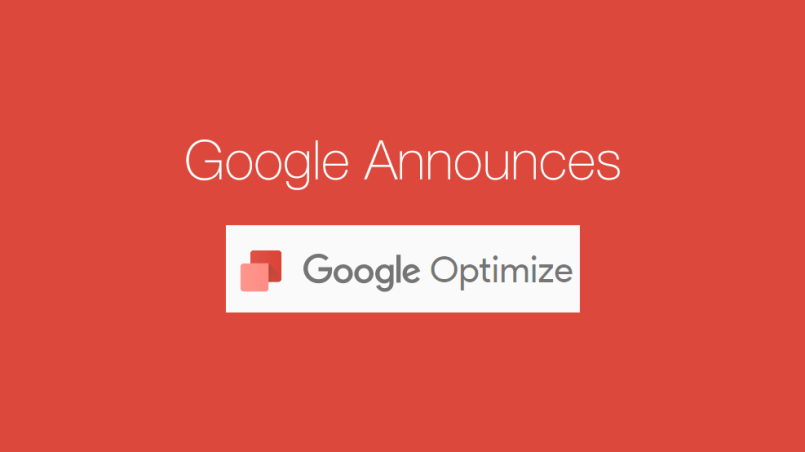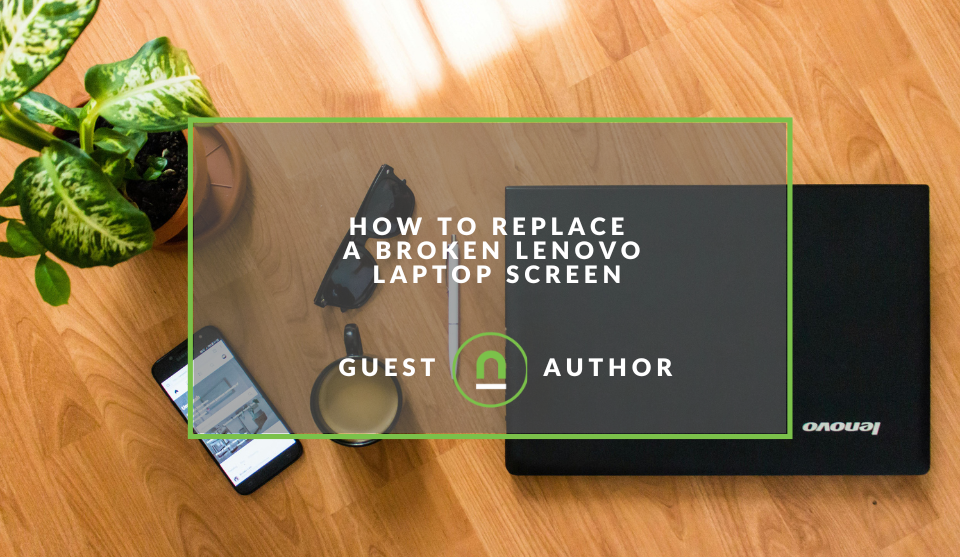Recent posts
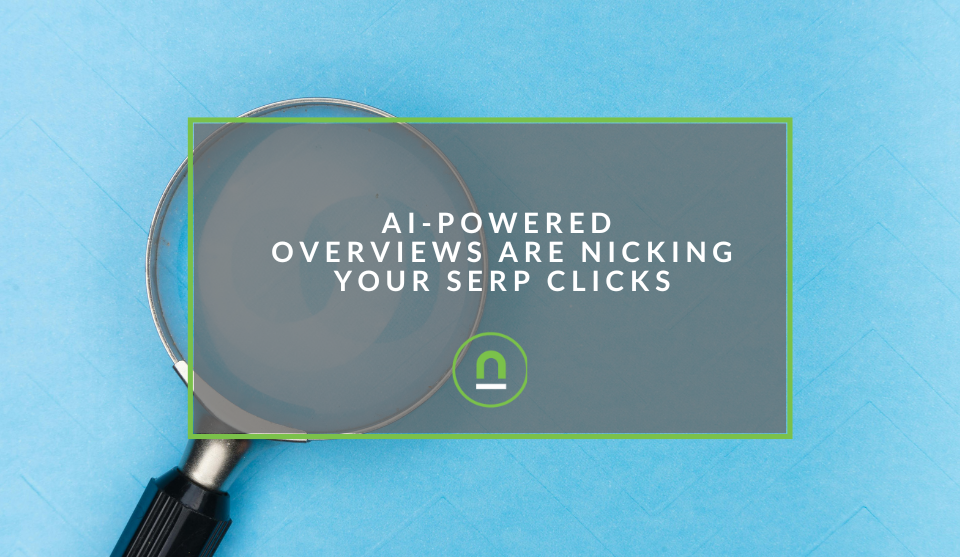
nichemarket Advice
AI-Powered Overviews Are Nicking Your SERP Clicks
11 May 2025
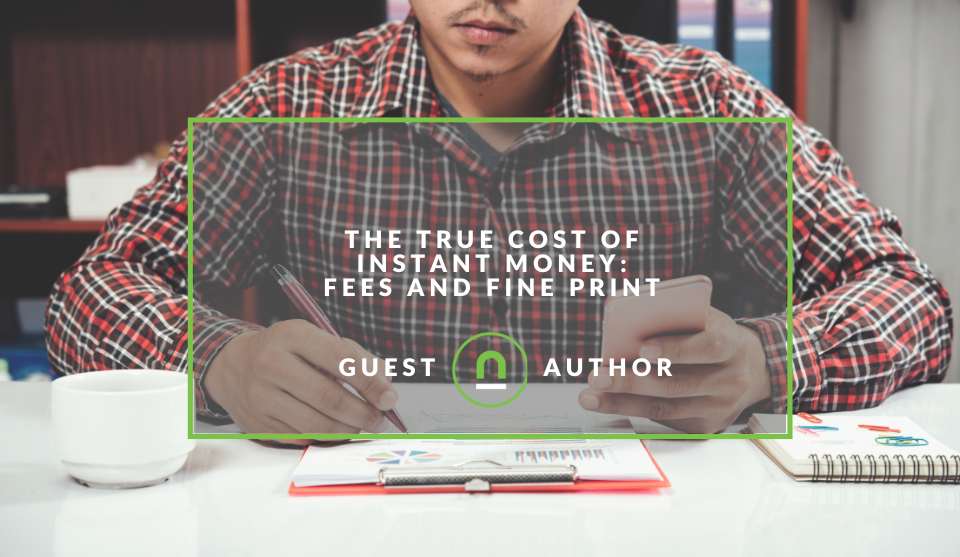
Money Talks
The True Cost of Instant Money
07 May 2025
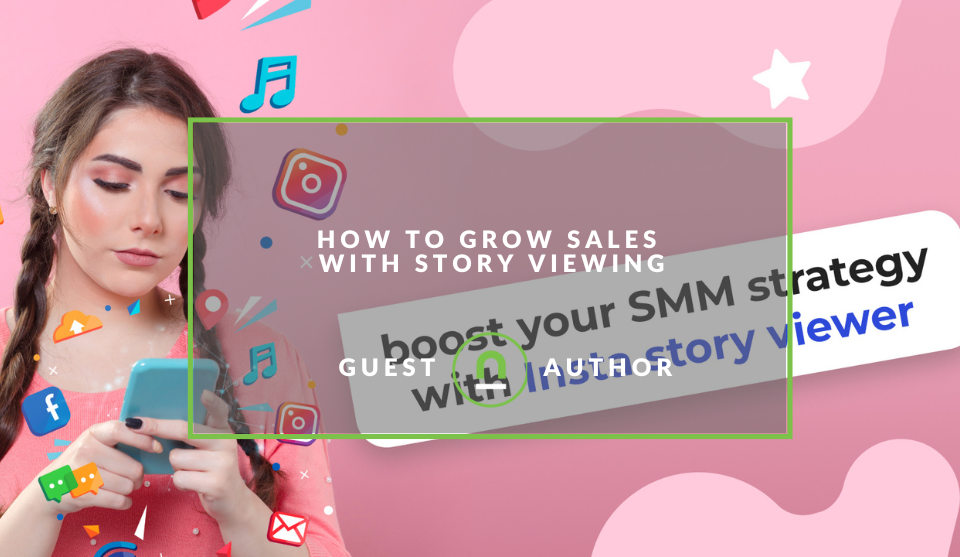
Industry Experts
How to Grow Sales with Story Viewing
06 May 2025
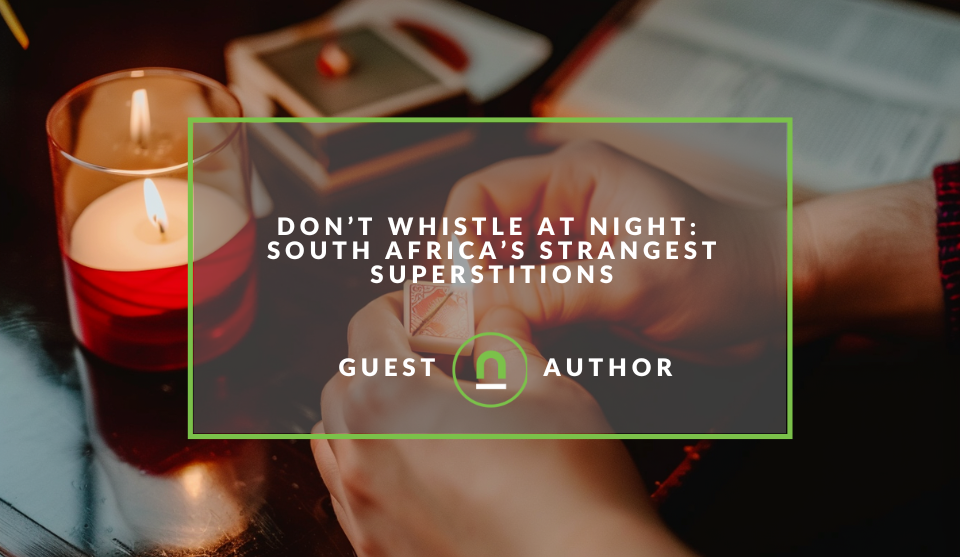
Mind, Body & Soul
Do Not Whistle at Night: South Africas Strangest Superstitions
26 April 2025
Popular posts
Extravaganza
Trending Music Hashtags To Get Your Posts Noticed
24 August 2018
Geek Chic
How To Fix iPhone/iPad Only Charging In Certain Positions
05 July 2020
Extravaganza
Trending Wedding Hashtags To Get Your Posts Noticed
18 September 2018
Money Talks
How To Find Coupons & Vouchers Online In South Africa
28 March 2019
7 Easy To Do A/B tests using Google Optimize
28 January 2017 | 0 comments | Posted by Che Kohler in nichemarket Advice
If you've worked in the digital space or own a website then I'm sure you've looked at your site and said to yourself, I wonder if I made these quick changes would it benefit my site. If a button colour was changed, or if I added some text or if these blocks were arranged differently how would it affect my visitors? Making changes focusing on user engagement and user experience can be tricky and risky.
The choice between holding on to what you already have and feel works vs potential uptake or disruption of a change can make or break websites. In my time I've seen websites relaunch their homepage based on skewed data and the feelings of staff only to confuse users and lose regular visitors to their site. This isn't a scare tactic to put you off making changes to your website, just a warning of the worst case scenario. To avoid making changes that prove catastrophic to your site A/B testing is the ideal way to collect findings before you start making your changes permanent.
What is A/B testing?
A/B testing put simply is setting up a constant and a vibrant change. For example, my usual button is green now I've made it red. Then randomly serving the change to a select amount of users. Be it a 50, 50 split from the get go or a more conservative approach. Serving a smaller % until you feel more comfortable, that it the change isn't too disruptive and dialling it up to serve it more often and get actionable comparative data.
Basic A/B testing is normally used to answer the following questions
- Would they find the things I want them to find easier?
- Would they perform the actions I want them to perform?
- Would they have a better experience and share it with friends or visit again soon?
- But how would I know if it's better than what I already have?
In the past setting up A/B testing required some background in HMTL, CSS, Javascript or using some very pricey A/B testing tools which have been a barrier to entry many less savvy webmasters and website owners. Thankfully, Google has begun to trail its Google Optimize and given the public access to a working beta.
What is Google Optimize?
Announced back in September 2016, is a watered down free version of Google’s Optimize360 tool and is aimed to empower all marketers and website owners with the means to improve their websites, ideal for small businesses and startups. Since the announcement, Google has slowly launched the platform in certain countries and only to those who have requested access via invite. Once you've received your invite and verified your account you will have access to the Beta version of the tool.
The Beta tool limitations are:
- Optimize is currently limited to 1 account and 1 container
- Optimize hit limits are relaxed during the beta period
No Optimize support is available unless you try the community forum
How do I set up Google Optimize?
Setting up Google optimize is fairly simple and can be done in 5 easy steps.
- Step 1: Visit the Google optimize site
- Step 2: Register for an invite
- Step 3: Once you receive the invite mail verify your account
- Step 4: Set up your account and place the Google optimize code on your site, either manually or via GTM
- Step 5: Install the Google optimize chrome extension
Once set up you can easily set up variants and tests by making live changes to your site using the visual editor.
What tests can I run with Google Optimize?
1. Test order
If you have a number of elements on your page, like content blocks, images, promotions etc. Simply select the element to activate a drag and drop. Rearrange the elements in whichever way you feel would be a valid test. Once you're happy with the new arrangement you can save the variant and set up the test vs the original layout.
2. Test colours
Change button colours, background colours, text colours, border colours, basically anything that has a colour you can change it simply by selecting the element and using the styling menu and select your new colour.
3. Testing call to actions
Test if your call to actions strong enough, for example, you're not getting as many newsletter sign-ups as you would like you may want to use step one and move the arrangement to a more visible spot. Or change the call to action entirely and test what call drives more sign ups. You could use multiple variants such as Sign up, Sign up and save, Sign up and win, Get the latest news and see which one drives users to your subscription.
4. Test text
Content is a key differentiator that websites live and die by. Testing what the optimal amount of text needed to engage and convert a user is an important data set to have. Using Google Optimize you can Add text, remove text, change the amount of text above the fold, leave more text below the fold, concatenate text above the fold, its all up to you and what your users prefer.
5. Test fonts
Is your font legible enough, does it read well, does it handle HTML markups well, does it translate to different screen sizes well? Fonts play a big role in not only the websites look and feel but also how users engage with your content. Perhaps you're you're font looks great on
6. Test images
The internet has become very media rich and high-quality images play an important role in usability and conversion. If the image relates to the product well and resonates with the user they are more likely to respond with an action. Testing out which images work best for your conversion pages, product pages, and even your homepage is important. The most common image A/B tests are testing image sizes, positions and to have text or no text on the image.
7. Test layout
A website's layout probably takes up most of a UX designer's time and a lot of thought and constant optimisation goes into planning these layouts. They are ever changing and no layout is the perfect one, changing layouts can also be dangerous as old users are used to the current one and a slight change may throw them off their path. You may run into issues once you go live with your layout. Perhaps you don't like the spacing, or you prefer everything in one column instead of two, adapt the changes you would like to see into a new variant and see how your users react to layout changes in a safe non-destructive way.
An introduction on how to set up Google Optimize A/B tests
Here is a short video from one of the product managers at Google Optimize, Jon Mesh. In this video, he will talk about and show you how quick and easy it is to set up test variants using the Google Optimize tool.
Put your site the test
Now that you know how to set up your own a/b tests on your site what will be the first changes you make? Let us know in the comments below
Contact us
If you want to know more about Google Optimize don’t be shy we’re happy to assist. Simply contact us here
Tags: Google Optimize, User Experience, ux, data analytics, google analytics
You might also like
How to Replace A Broken Lenovo Laptop Screen
24 April 2025
Posted by Bethany Lawrance in Geek Chic
Replacing a broken Lenovo laptop screen is easier than you think! Our step-by-step guide walks you through the process. Save money and DIY!
Read moreHow Small Businesses Can Leverage Blockchain Technology
02 April 2025
Posted by Nicholas Tay in Money Talks
Unlock growth with blockchain! Discover how small businesses can use this tech for secure transactions, supply chain transparency and innovative solu...
Read more