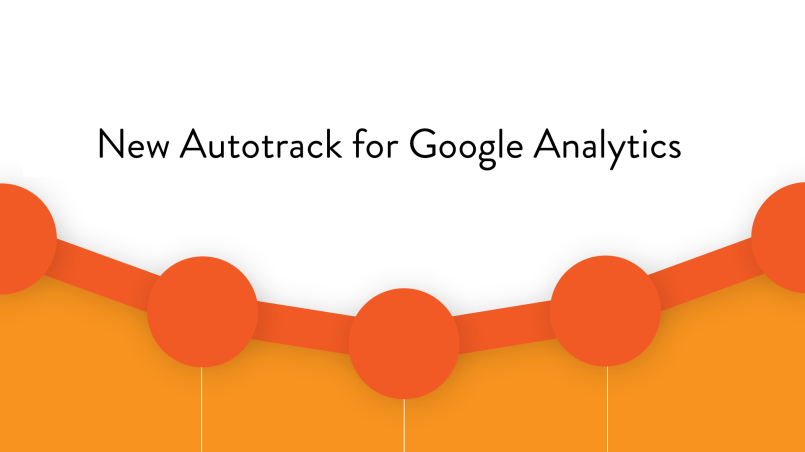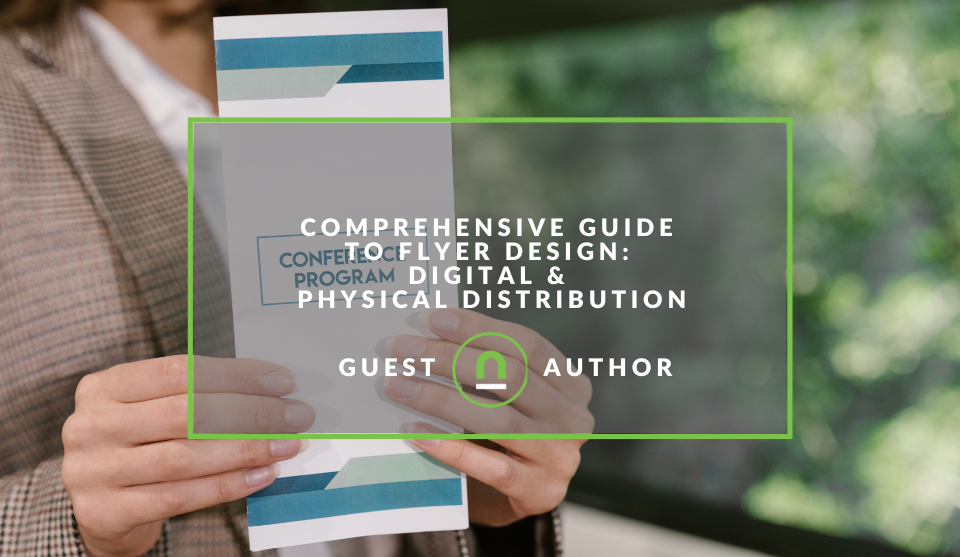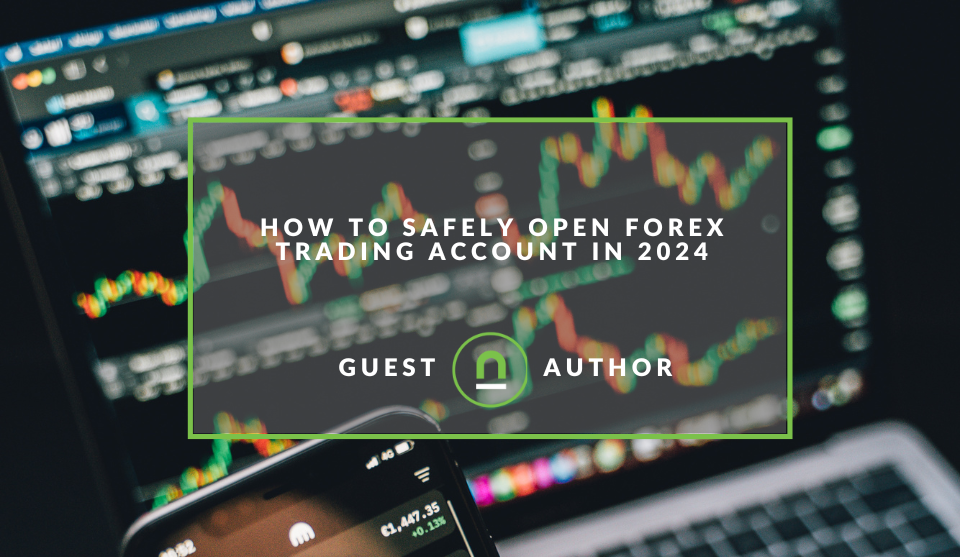Recent posts
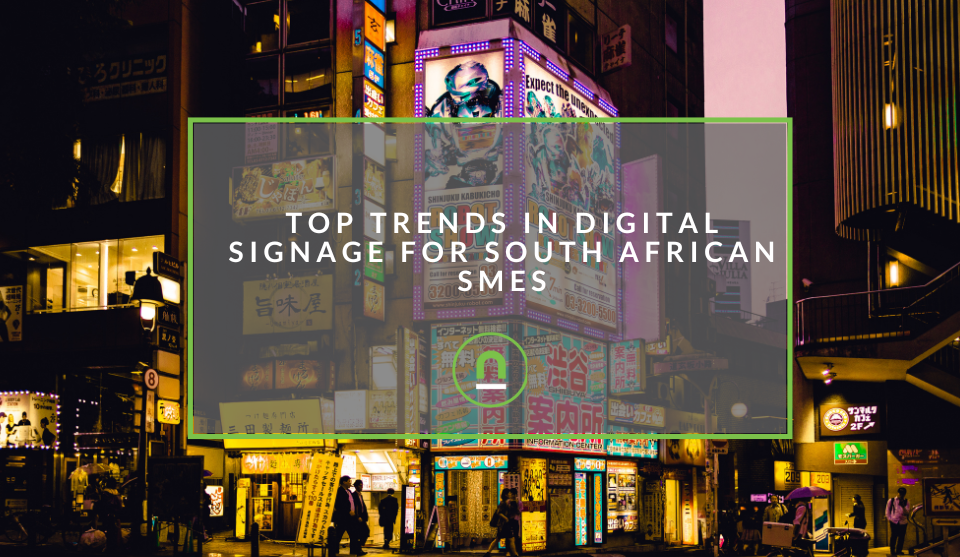
Industry Experts
Top Trends in Digital Signage for South African SMEs
15 January 2025
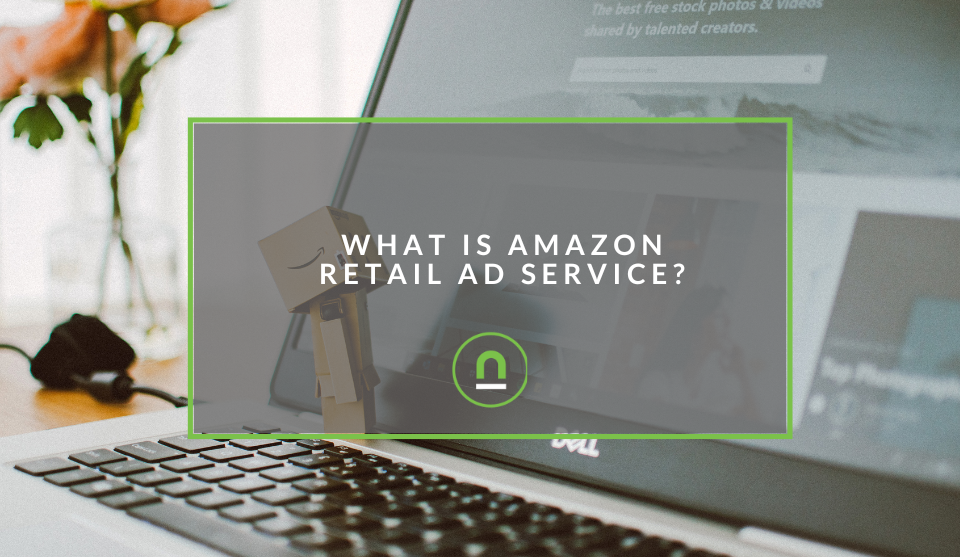
nichemarket Advice
What Is Amazon Retail Advertising Service?
11 January 2025
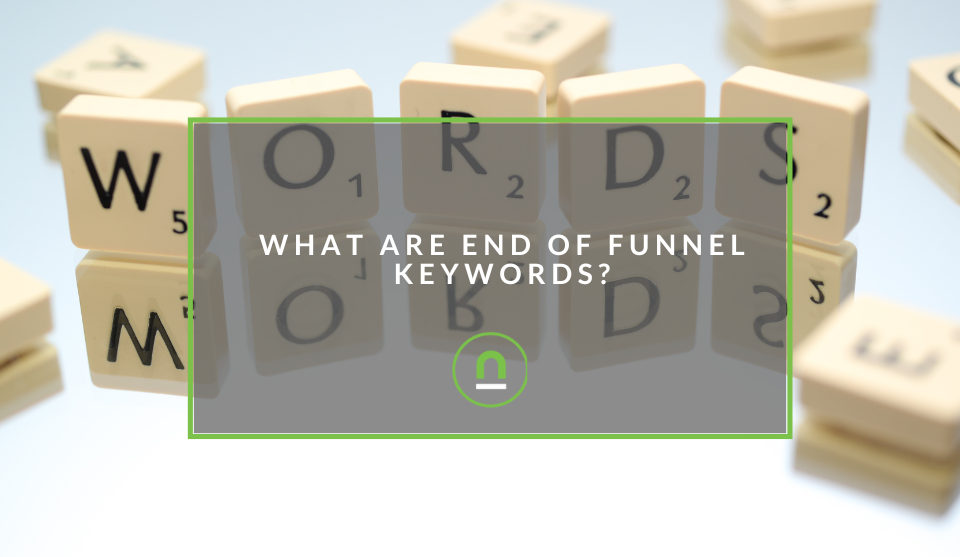
nichemarket Advice
What Are End of Funnel Keywords?
07 January 2025
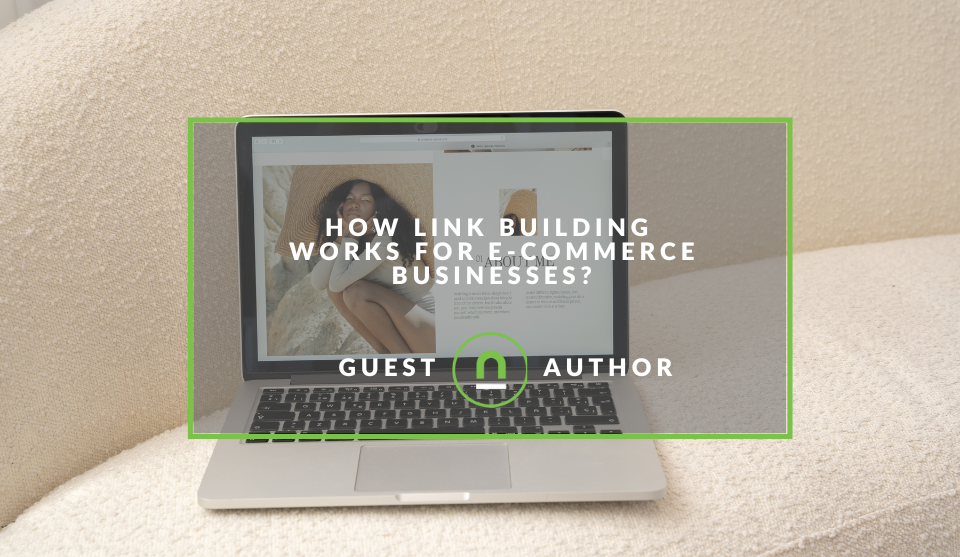
Industry Experts
How Link Building Works for E-Commerce Businesses?
28 December 2024
Popular posts
Extravaganza
Trending Music Hashtags To Get Your Posts Noticed
24 August 2018
Geek Chic
How To Fix iPhone/iPad Only Charging In Certain Positions
05 July 2020
Extravaganza
Trending Wedding Hashtags To Get Your Posts Noticed
18 September 2018
Money Talks
How To Find Coupons & Vouchers Online In South Africa
28 March 2019
How To Use Google Analytics Autotrack
10 July 2017 | 0 comments | Posted by Che Kohler in nichemarket Advice
If you're like most sites you're using Google Analytics out of the box, without additional event tracking codes or custom configurations, your metrics could possibly be skewed and you are missing out on a wealth of good data about what users are doing on your website. Unfortunately, many Google Analytics users do not have the technical know-how or the resources to set up the custom tracking necessary to capture that data. Google Analytics developers have created Autotrack to help remedy this situation.
Autotrack is a new set of plugins for Google Analytics that adds tracking for many common events so some may apply to your site and some might not. Despite the name, Autotrack is not exactly automatic, since it still requires code changes to your website and some manual configuration. Nonetheless, it is a useful set of tools to consider adding to a basic Google Analytics setup. What can Autotrack do, and is it right for your website?
Note: You will need to be running universal analytics to use autotracking
What can you use Autotrack for?
Autotrack identifies common user actions that are applicable to most sites and allows for easy data collection and reporting in Google Analytics. So what can you capture with auto track?
1. Social interactions:
Autotrack automatically adds tracking for the official Twitter tweet/follow buttons and the Facebook like button.
2. Improved session duration:
Google Analytics counts the session duration of single-page view sessions (bounces) as zero. In addition, Google Analytics considers the time on page for the last page view of a session to be zero. Autotrack provides a better session duration measurement by tracking an event when a user actually ends a session.
3. Outbound links:
Google Analytics does not automatically track any action when users click on a link on your site to another domain. Autotrack automatically tracks this as an event in the event category "Outbound Link".
4. Outbound forms:
Google Analytics also does not automatically track any action when users submit a form to an external domain. Autotrack automatically detects when forms are submitted to external sites and records an event in the event category "Outbound Form".
5. URL changes:
By default, Google Analytics only tracks a single pageview on single page applications. Autotrack detects URL changes (but not hash changes) in single page applications and tracks these as page views.
For ways to track hash changes check out our article How To Track # Anchor Tags as URLs
6. Declarative events:
Autotrack will automatically detect any events declaratively added to elements, for example:
<button> data-event-category="Video" data-event-action="play">Playbutton </button>
This makes it easy to track simple events like button clicks, directly in the elements' HTML.
7. Media queries:
Now that so many websites use responsive design, it makes sense that their analytics should be able to track which layouts (media queries) are being used. For example, how often is a page being viewed in landscape orientation? Autotrack lets you set up which media queries your site uses and tracks those as custom dimensions in Google Analytics (for example breakpoints, resolution/DPI, device orientation). Note that this requires some extra configuration in order to work correctly.
How to use autotrack
To use Autotrack, you will have to add the JavaScript file to your site and make a small change to your Google Analytics tracking codes.
How to install autotrack
To install
ga ('require, '
You can find the source code for autotrack plugins here
Using Autotrack via Google Tag Manager
You will need to port your Google Analytics page view tag into a custom HTML tag to add
- Open GTM
- Start by deleting your current Google Analytics page view tag
- Create a new tag and use the custom HTML tag template
- Visit your Google Analytics account
- Click admin
- Under property click tracking info
- Then click tracking code
- Copy the tracking code
- Paste it in your HTML tag along with the following lines
<script>
(function(i,s,o,g,r,a,m){i['GoogleAnalyticsObject']=r;i[r]=i[r]||function(){
(i[r].q=i[r].q||[]).push(arguments)},i[r].l=1*new Date();a=s.createElement(o),
m=s.getElementsByTagName(o)[0];a.async=1;a.src=g;m.parentNode.insertBefore(a,m)
})(window,document,'script','https://www.google-analytics.com/analytics.js','ga');
ga('create', 'UA-XXXXX-X', 'auto');
ga ('require, 'autotrack')
ga('send', 'pageview');
</script>
Then click save and push live and there you have it auto tracking engaged
Autotrack will put you on the right track
Autotrack will get you on the road to discovering a wealth of data, however, its best to speak to an analytics expert about creating custom tracking for your site if you want to get the most out of Google Analytics.
Contact us
If you want to know more about Google Analytics don’t be shy we’re happy to assist. Simply contact us here
Tags: google analytics, Tools
You might also like
A Comprehensive Guide to Flyer Design: Digital & Physical Distribution
26 December 2024
Posted by Dmitri Sahakyan in Industry Experts
A checklist you can use to create your next flyer for distribution physically and digitally through popular online platforms to give your promotion m...
Read moreHow To Safely Open Forex Trading Accounts in 2024
18 December 2024
Posted by Sholanke Dele in Money Talks
Find a reliable forex broker so you can start trading in foreign exchange markets and ensure that you will still have access to your funds and avoid ...
Read more{{comment.sUserName}}
{{comment.iDayLastEdit}} day ago
{{comment.iDayLastEdit}} days ago
 {{blogcategory.sCategoryName}}
{{blogcategory.sCategoryName}}