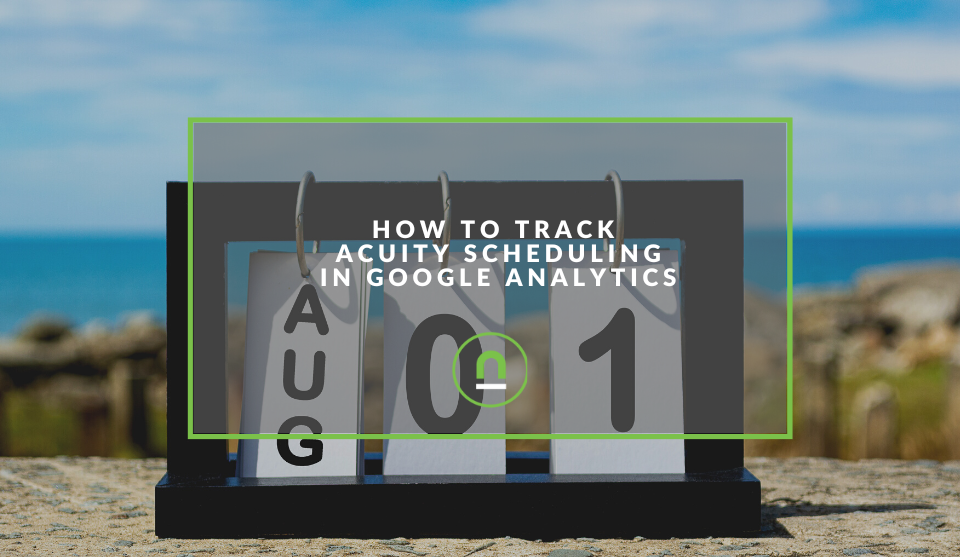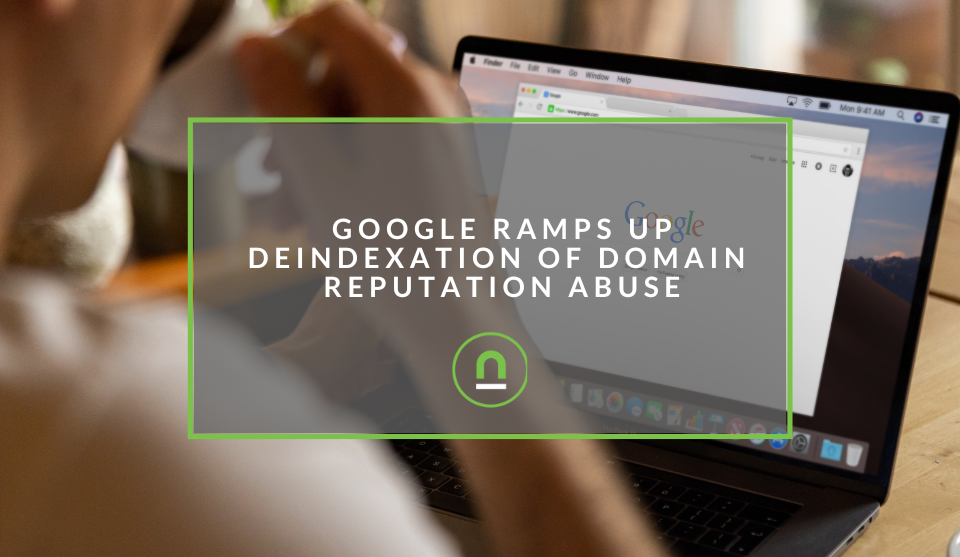Recent posts
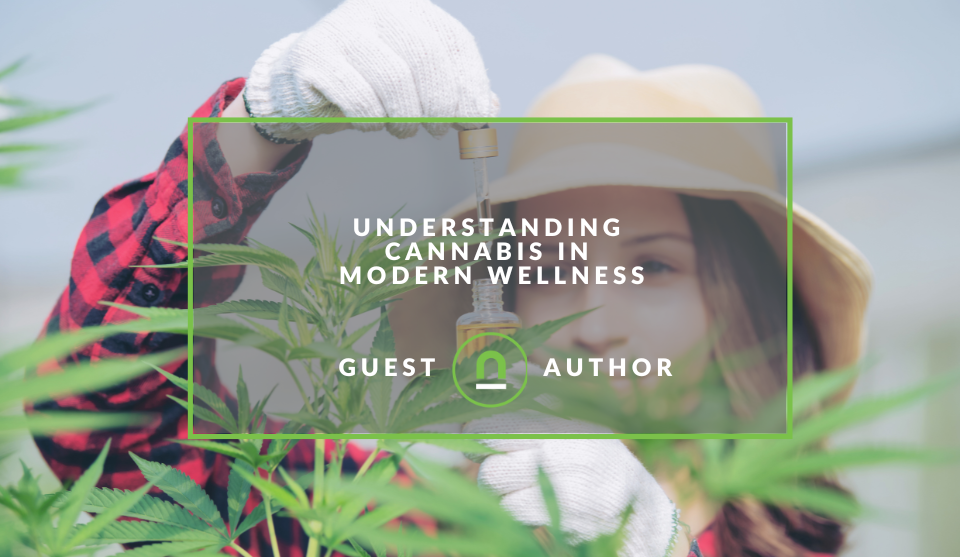
Mind, Body & Soul
Understanding Cannabis in Modern Wellness
12 December 2024
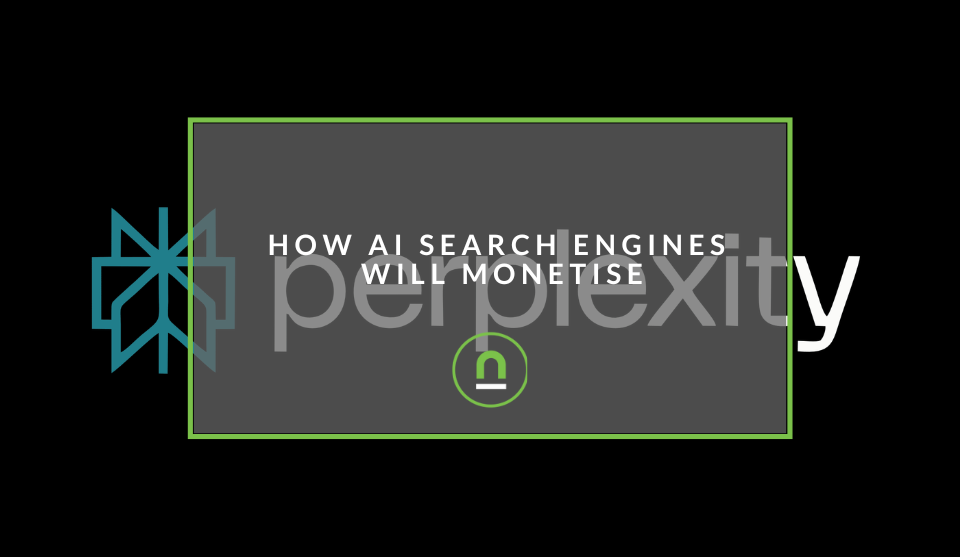
nichemarket Advice
How AI Search Engines Will Monetise
09 December 2024
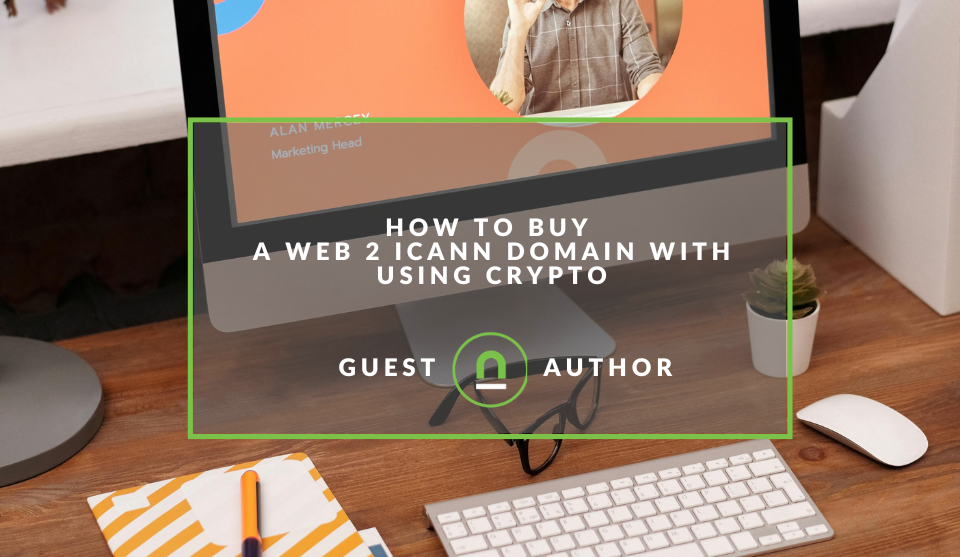
Money Talks
How To Buy ICANN Domains With Crypto
03 December 2024
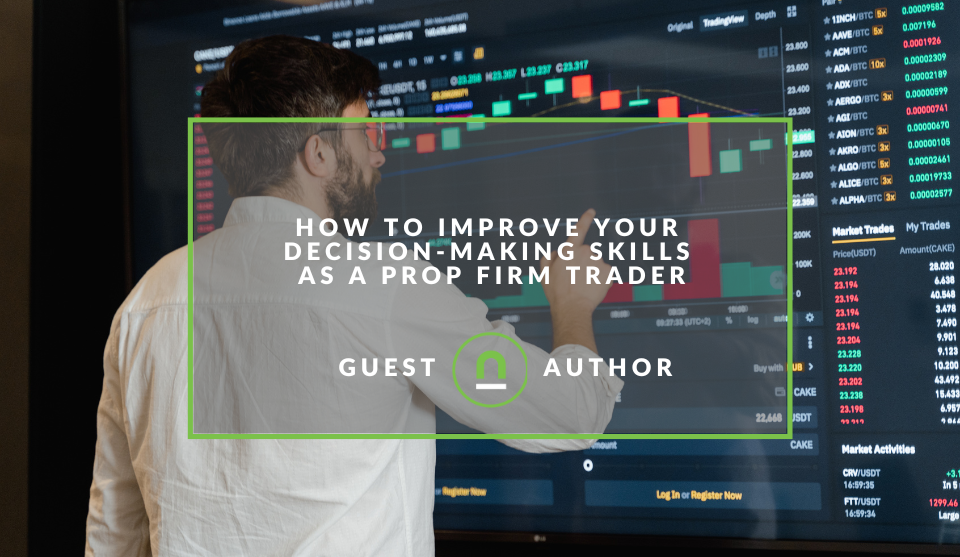
Money Talks
How to Improve Your Decision-Making Skills as a Prop Firm Trader
02 December 2024
Popular posts
Extravaganza
Trending Music Hashtags To Get Your Posts Noticed
24 August 2018
Geek Chic
How To Fix iPhone/iPad Only Charging In Certain Positions
05 July 2020
Extravaganza
Trending Wedding Hashtags To Get Your Posts Noticed
18 September 2018
Money Talks
How To Find Coupons & Vouchers Online In South Africa
28 March 2019
How To Track Acuity Scheduling In Google Analytics
11 July 2022 | 0 comments | Posted by Che Kohler in nichemarket Advice
Squarespace has become one of the most popular CMSs in the world. If you're an agency like us, you've probably had to learn to grow accustomed to it as more customers turn to this closed-source content management system. While WordPress still reigns supreme in terms of numbers, SquareSpace's simple interface has carved out a niche for itself in the website hosting space and continues to expand.
Squarespace now has its native email client for managing both your direct and automated emails and support for calendar and scheduling lead capture. To service more of their website owner's needs and keep them within the SquareSpace ecosystem.
What do Acuity and Scheduling do?
Acuity Scheduling, an online booking platform, is a Squarespace company. In early 2020, they released Squarespace Scheduling and began to combine the two services. Scheduling and Acuity share nearly all of their features, but Scheduling is built into your Squarespace account, while Acuity can be used with third-party services and websites, so you don't have to migrate over to Squarespace; you can use your another hosted website and embed Acuity where needed.
Differences between Acuity and Scheduling
Both Scheduling and Acuity can function as standalone products that work with any hosting web service. Scheduling can also be an integrated addition to a Squarespace website and can integrate with Squarespace Campaigns. Acuity account owners can give employees different levels of access, including access to specific calendars only.
Once you've gotten started, you can't change an Acuity account into a Scheduling subscription or vice versa. If you're a customer of either or both platforms, nothing changes with how you currently use Squarespace and Acuity.
You can add the scheduling block to your site. It can connect to Squarespace Scheduling or Acuity Scheduling.
Tracking your Scheduling and appointments
If you are a user of one or both of the platforms, you'll likely want to track the performance of the calendar and booking tool. You can use the popular site tracking service Google Analytics for all implementations, be that on your Squarespace site via scheduler or any site you embed Acuity on to capture leads.
To get started, you'll need to log in to your scheduler or Acuity account.
If your scheduler is embedded on a site that's already connected to Google Analytics, or if you want to connect a separate Scheduler to an existing property, you can enter your existing ID when setting up the integration in Scheduling.
If you're using Acuity, you'll need to log in, head to integrations, scroll down to Google Analytics and input your GA3 or GA4 ID and click save.
- GA3 ID format - (format UA-XXXXXXXXX-X)
- GA4 ID format - (format G-XXXXXXXXXX)
Note: Scheduling can only connect to one Google Analytics property, so it would be best if you pick the property you check most frequently.
Setup for GA3
Once that's done, Google Analytics will receive events, which you can find listed as "acuity" in the event category or live events. It may take up to 24 hours for statistics to populate in Google Analytics.
| Event | Description |
| pageview | Scheduler loads in the client’s browser. |
| view action with label forms | Client details screen loads and prompts the client to enter a name, phone number, and email address. |
| purchase | Client finishes booking an appointment or buying a package, gift certificate, or subscription, as reported to the latest version of Google Analytics. The event details specify which type of purchase the client made, its value, the currency used, and any coupon code used. This event fires when the client buys a new subscription, not every time the client is charged for a subscription. |
| appointment-completed | Client finishes booking an appointment, as reported to older versions of Google Analytics. |
| order-completed | Client finishes buying a package, gift certificate, or subscription, as reported to older versions of Google Analytics. This event fires when the client buys a new subscription, not every time the client is charged for a subscription. |
Scheduling sends all events that happened after the integration was set up. When looking for events, verify Google Analytics' date range; it excludes the current day by default.
Events that will be pushed to your GA3 or GA4 Account
If you would like to attribute one of these events as a goal in your GA3 reports, you will need to head over to settings.
- Select Goals
- Click Add new goal
- Select inquiry - upcoming events
- Give your goal a name
- Select event
- Use the event from the table above IE - appointment-completed
Setup for GA4
- You will have to wait for events to register in your GA account so give it a day or 2
- Head over to configure
- And check the events you want, and you're done
Note:
- If you're using Google Analytics to track conversions or goals, conditions are case-sensitive. So copy the event as listed in the table.
- Some browsers, such as Safari, may exclude third-party cookies, preventing events from reaching Google Analytics. Occasionally, a client can book through your scheduler without being recorded in Google Analytics.
Contact us
If you want to know more about digital marketing for your site, don’t be shy. We’re happy to assist. Simply contact us
Are you looking to promote your business?
South African Business owners can create your free business listing on nichemarket. The more information you provide about your business, the easier it will be for your customers to find you online. Registering with nichemarket is easy; all you will need to do is head over to our sign-up form and follow the instructions.
If you require a more detailed guide on how to create your profile or your listing, then we highly recommend you check out the following articles.
Recommended reading
If you enjoyed this post and have a little extra time to dive deeper down the rabbit hole, why not check out the following posts about Google Analytics.
- How To Track Social Sharing In Google Analytics
- Get Back Your Google Analytics Account With These Simple Steps
- How To Properly Set Up Google Analytics With Shopify Sites
- Google Analytics Interaction Hit Vs Non-Interaction Hit
- How To Track Video Views With Google Analytics
- How To Track Search and Zero Search Queries In Google Analytics
Tags: Analytics, Tracking
You might also like
How To Buy ICANN Domains With Crypto
03 December 2024
Posted by Josh Welman in Money Talks
You can buy domain names from these registers, pay using your cryptocurrency wallet, and settle with digital payment methods like Bitcoin or stableco...
Read moreGoogle Ramps Up De-indexing of Domain Reputation Abuse
24 November 2024
Posted by Che Kohler in nichemarket Advice
Google continues to fight against publishers, removing their pages from search results for unrelated made-for-advertising content or affiliate-only c...
Read more{{comment.sUserName}}
{{comment.iDayLastEdit}} day ago
{{comment.iDayLastEdit}} days ago
 {{blogcategory.sCategoryName}}
{{blogcategory.sCategoryName}}