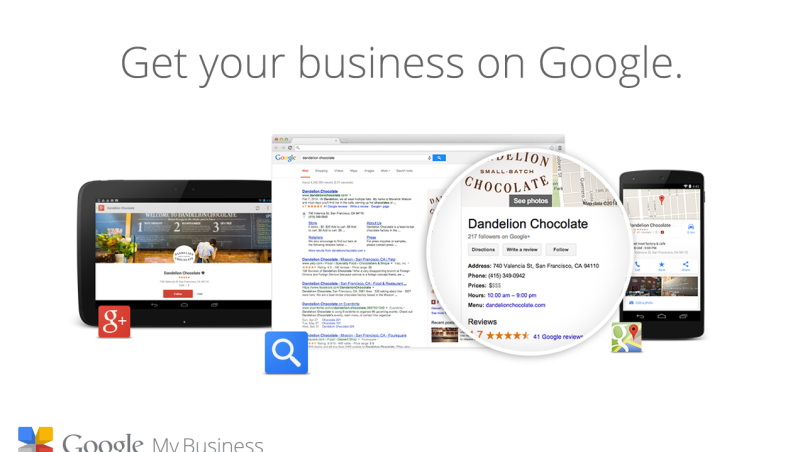Recent posts
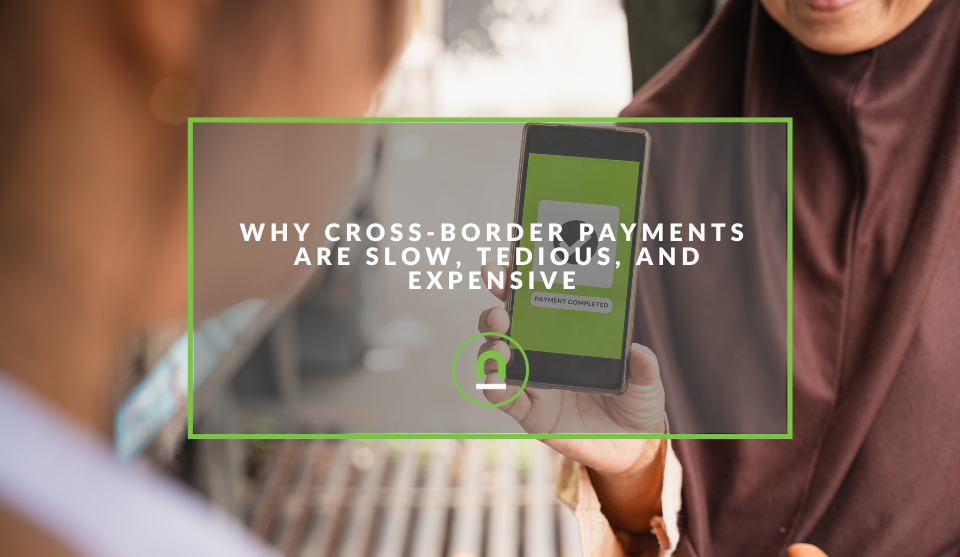
Money Talks
Why Cross-Border Payments Are Slow, Tedious, and Expensive
17 December 2025
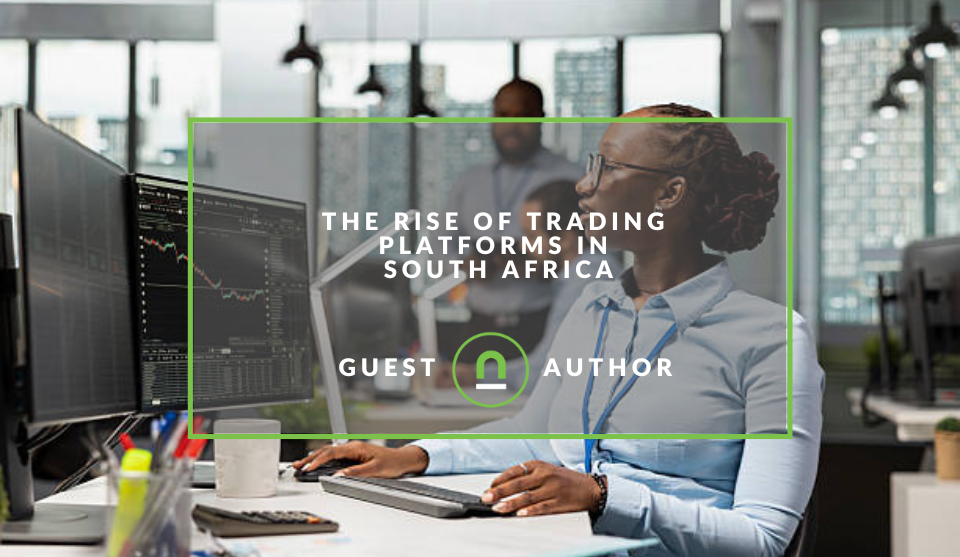
Money Talks
The Rise Of Trading Platforms In South Africa
16 December 2025

nichemarket Advice
The South African VAT Threshold Chokehold
05 December 2025

Doctors Orders
The Difference Between SOAP Notes and DAP Notes
02 December 2025
Popular posts
Extravaganza
Trending Music Hashtags To Get Your Posts Noticed
24 August 2018
Geek Chic
How To Fix iPhone/iPad Only Charging In Certain Positions
05 July 2020
Extravaganza
Trending Wedding Hashtags To Get Your Posts Noticed
18 September 2018
Money Talks
How To Find Coupons & Vouchers Online In South Africa
28 March 2019
Tell Google and Your Customers You Service Multiple Areas
24 March 2017 | 0 comments | Posted by Che Kohler in nichemarket Advice
The Google My Business Pages has been a blessing for local search, I personally use it often to find out business locations, operating times and more, but it's not applicable to every kind of business. The problem with a Google My Business page is not all local businesses serve their customers from a brick-and-mortar storefront. Some businesses operate from a home address others are mobile and don't have a storefront that customers visit while others operate on a call out basis. If your business serves customers at their locations you're in luck, you can now list it as a service area business on Google.
How to add and edit a service area
1. Using your desktop
- Sign in to Google My Business.
- Make sure you’re using card view. If you’re viewing your locations as a list instead of cards, switch to card view by clicking the cards icon on the right side above your locations.
- Choose the listing you'd like to manage and click Manage location.
- Click Info at the top of the page.
- Click the Address section.
- In the window that appears, select Yes next to "I deliver goods and services to my customers at their locations."
- Enter your service area information. You can set your service area based on the zip codes or cities that you serve, or on a given area around your location.
- Select the box next to “I serve customers at my business address” if you want your complete address to appear on Google and your business location is staffed and able to receive customers during its stated hours.
- Click Apply.
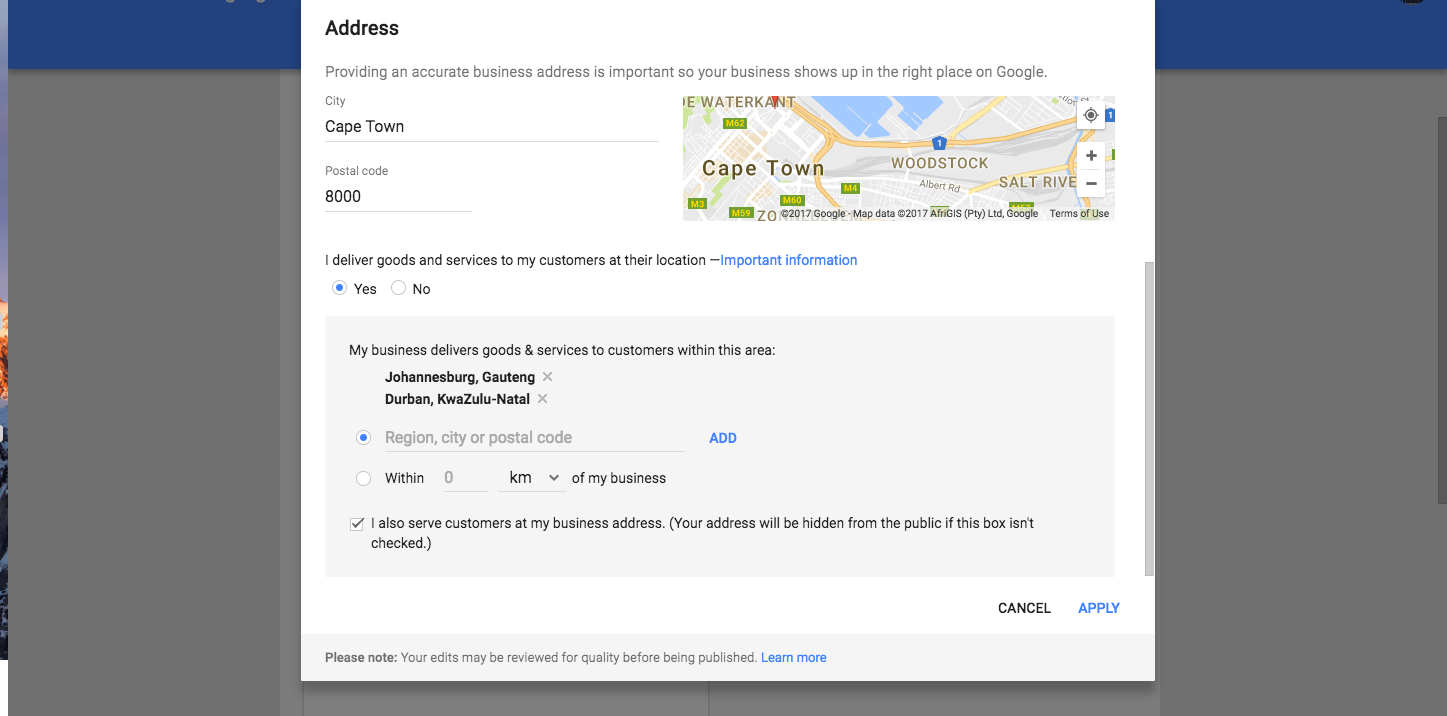
2. Using an Android App
To edit your service area details:
- Open the Google My Business app.
- Tap the burger menu icon > Business info.
- Tap the text in the Service area section next to the location anchor icon. Note: This text will vary depending on your current service area settings.
- Use the toggles to indicate whether you serve customers at a storefront, at their locations, or both. Slide the circle to the right for yes, and to the left for no.
- If you indicate that you serve customers at their locations, enter the specific areas you serve using one of two options: Radius from your physical location or City names and postal codes
- When you've finished entering your service area, tap Save in the top right corner.
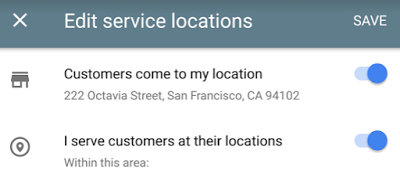
3. Using an iOS App
To edit your service area details:
- Open the Google My Business app.
- Tap the burger menu icon > Business info.
- Tap the text in the Service area section next to the location anchor icon. Note: This text will vary depending on your current service area settings.
- Use the toggles to indicate whether you serve customers at a storefront, at their locations, or both. Slide the circle to the right for yes, and to the left for no.
- If you indicate that you serve customers at their locations, enter the specific areas you serve using one of two options: Radius from your physical location or City names and postal codes
- When you've finished entering your service area, tap Save in the top right corner.
Service-areas for all business types
Once you've completed these actions you change will be kept under a pending status until it's been reviewed and approved. This will allow your Google My Business page to compete for queries in your service areas and indicate to users what your service areas are.
Contact us
If you want to know more about improving your organic traffic don’t be shy we’re happy to assist. Simply contact us here Source: Google My Business Blog
You might also like
Why Cross-Border Payments Are Slow, Tedious, and Expensive
17 December 2025
Posted by Che Kohler in Money Talks
While we have modernised many industries, surprisingly, digital payments are struggling to keep up, and the old way of transferring funds online has ...
Read moreThe Rise Of Trading Platforms In South Africa
16 December 2025
Posted by Gabriela Pelayes in Money Talks
Discover how the rise of digital trading platforms in South Africa is reshaping commodity markets, boosting accessibility, efficiency, and the future...
Read more{{comment.sUserName}}
{{comment.iDayLastEdit}} day ago
{{comment.iDayLastEdit}} days ago
 {{blogcategory.sCategoryName}}
{{blogcategory.sCategoryName}}