Recent posts
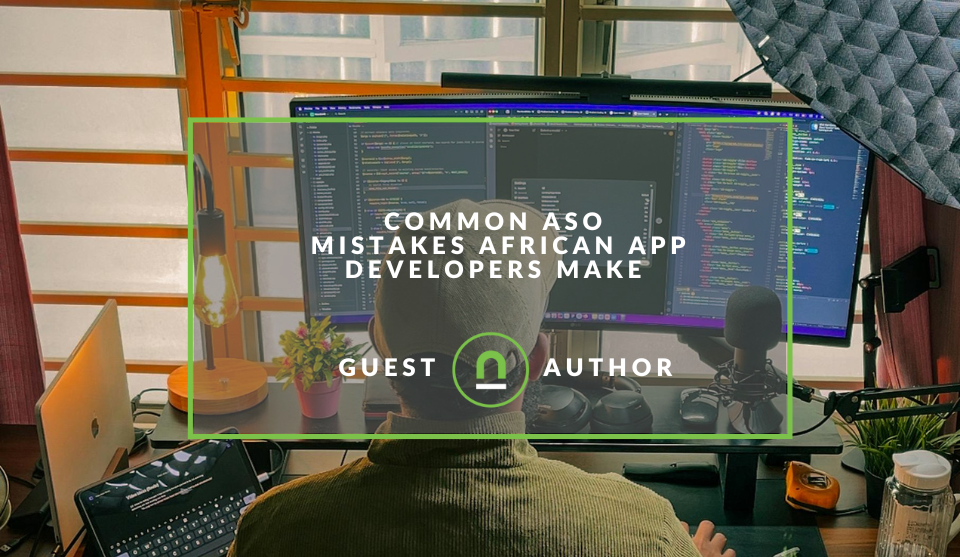
Industry Experts
Common ASO Mistakes African App Developers Make
09 January 2026

Ace of Trades
The South African Industrial Tech Revolution
05 January 2026

nichemarket Advice
Why Video Production Companies Still Outshine AI
24 December 2025
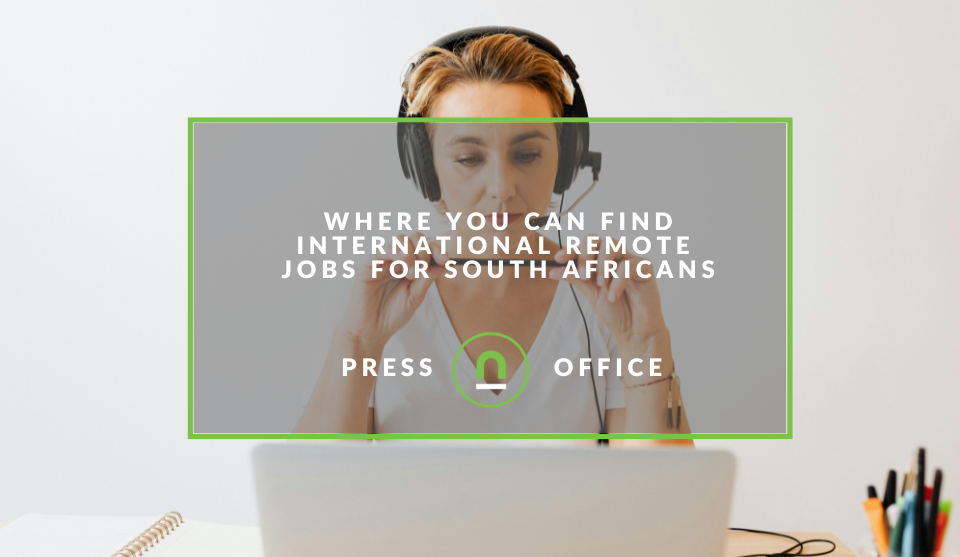
Press Releases
Where You Can Find International Remote Jobs For South Africans
23 December 2025
Popular posts
Extravaganza
Trending Music Hashtags To Get Your Posts Noticed
24 August 2018
Geek Chic
How To Fix iPhone/iPad Only Charging In Certain Positions
05 July 2020
Extravaganza
Trending Wedding Hashtags To Get Your Posts Noticed
18 September 2018
Money Talks
How To Find Coupons & Vouchers Online In South Africa
28 March 2019
How to track modals, lightboxes and pop ups with GTM
14 December 2017 | 0 comments | Posted by Che Kohler in nichemarket Advice
Google analytics is one of my
- How many people saw your pop up and of those?
- How many took action?
- How many simply ignored it?
- And finally how many users you're chasing away with your pop-ups?
How to set up modal tracking
Setting up the trigger- Open up Google Tag Manager
- Create a trigger
- Select Element Visibility Trigger
- Give the Trigger a name - IE Homepage modal Trigger
- Select either ID or CSS selector
- Provide the element ID for the modal
- Select once per element - Since you want to know how many times the modal was active to the user
- Set minimum percentage visible to 50%
- Optional: Set minimum on screen duration. If you only want the trigger to fire when the user sees your modal for more than say 2 seconds
- Select observe DOM changes
- Select all visibility elements unless you want to fire it to a specific part of your site
- Create a tag
- Give the tag a name - IE Homepage modal tag
- Select google universal analytics tag type
- Select event as your track type
- Add a category (modal), action and label - This can be static or dynamic variables
- Set
non -interation to false - Add your tracking ID
- Set the trigger you created earlier
How to view your modal tracking
Head over to Google Analytics, Real Time, Overview to test if the tracking is working as users interact with yourAdvanced configurations
Once you've created your triggers and your events are firing correctly you can take it one step further and create custom conversion tags for both your AdWords and your Facebook tracking. This helps if you're running specific campaigns and want the modal or pop-ups user action to be a performance metric for the campaigns. In addition, if you want to measure and analyse how users behave after they have been served a pop-up and additionally if they have retrieved a discount code, you could do that too using this method.Pop up or down?
So if you're still convinced pop-ups are of value to your site, then employ this method above, and I wish you happy tracking!Contact us
If you want to know more about tracking options for your site, don’t be shy we’re happy to assist. Simply contact usYou might also like
Common ASO Mistakes African App Developers Make
09 January 2026
Posted by Daniel Davis in Industry Experts
ASO is Localisation, Not Translation: Failing to research specific local search terms and cultural nuances is the biggest ASO error in African market...
Read moreThe South African Industrial Tech Revolution
05 January 2026
Posted by Stephen Johnson in Ace of Trades
Explore how cutting-edge software and technology are driving the South African industrial tech revolution, optimising operations and boosting global ...
Read more{{comment.sUserName}}
{{comment.iDayLastEdit}} day ago
{{comment.iDayLastEdit}} days ago
 {{blogcategory.sCategoryName}}
{{blogcategory.sCategoryName}}
Google-tag-manager-805x452.png)