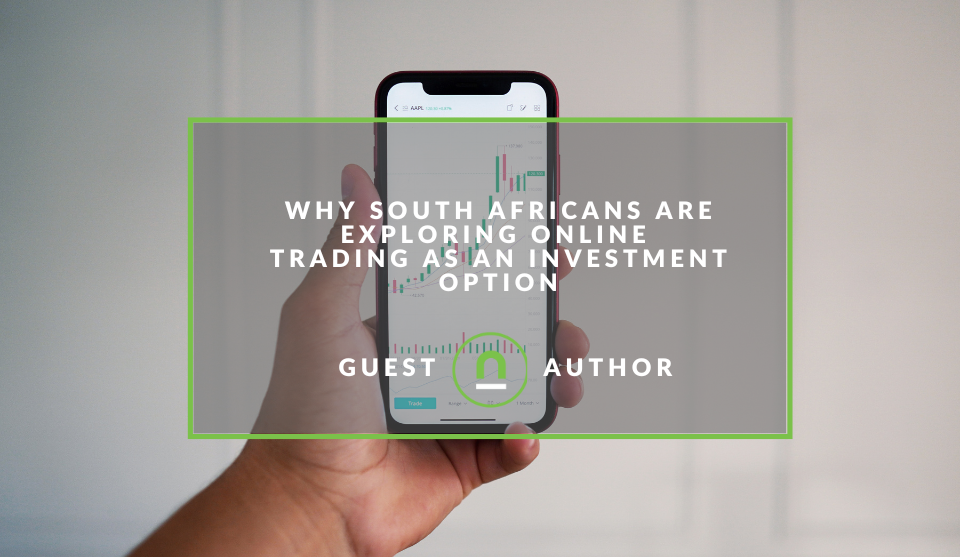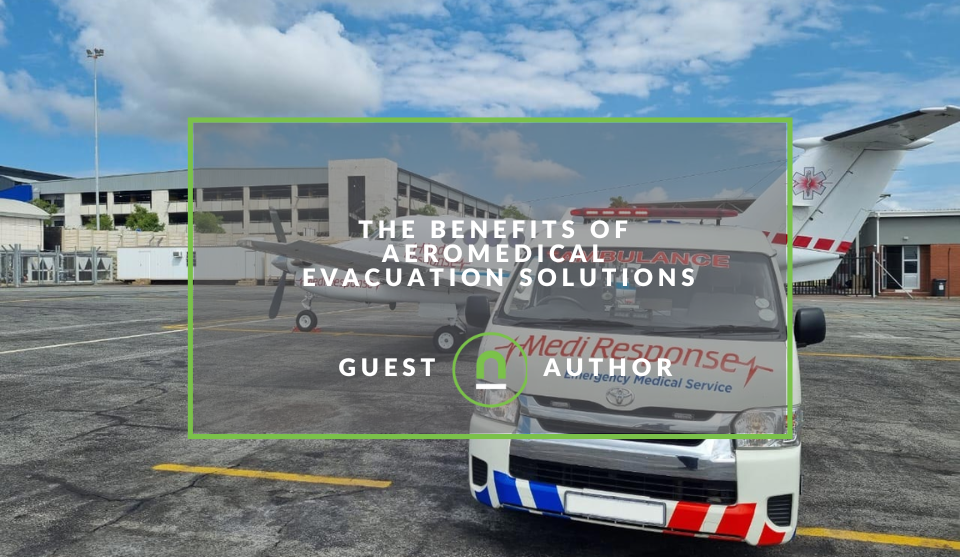Recent posts
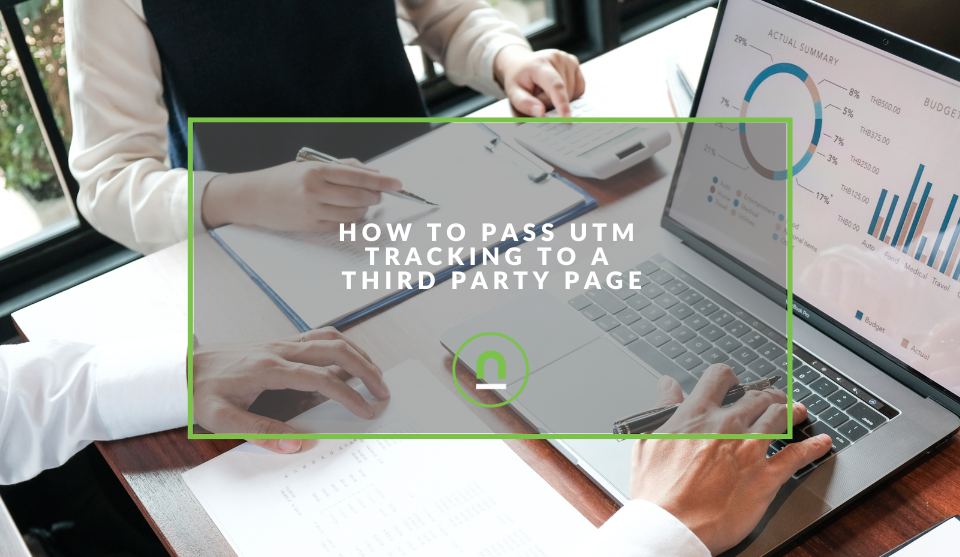
nichemarket Advice
How To Pass UTM Tracking To A Third Party Page
10 October 2025
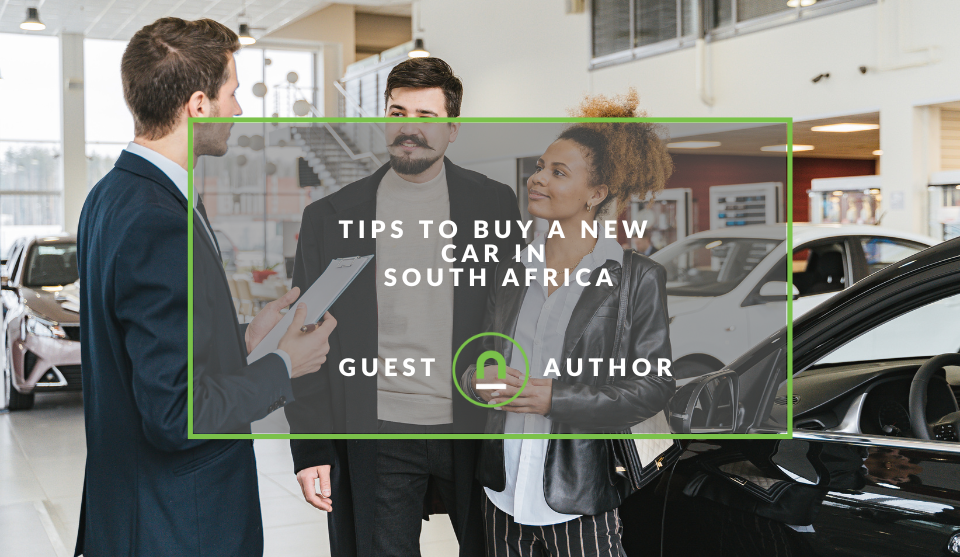
Petrol heads
Tips For Buying A New Car In South Africa
30 September 2025

nichemarket Advice
19 FREE Business Directories In Mexico
27 September 2025
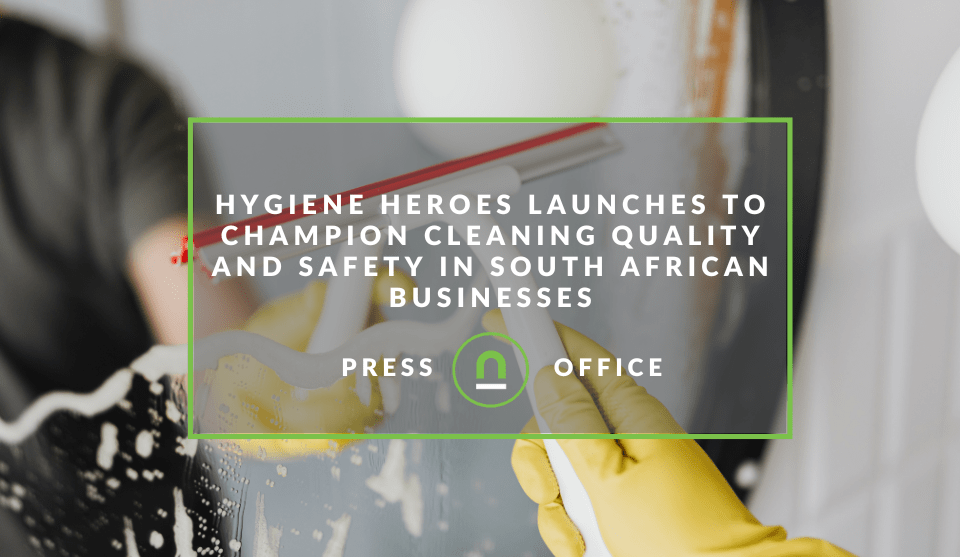
Press Releases
Hygiene Heroes Launches to Champion Cleaning Quality and Safety in South African Businesses
25 September 2025
Popular posts
Extravaganza
Trending Music Hashtags To Get Your Posts Noticed
24 August 2018
Geek Chic
How To Fix iPhone/iPad Only Charging In Certain Positions
05 July 2020
Extravaganza
Trending Wedding Hashtags To Get Your Posts Noticed
18 September 2018
Money Talks
How To Find Coupons & Vouchers Online In South Africa
28 March 2019
How To Set Up A Pinterest Tracking Pixel
01 August 2020 | 0 comments | Posted by Che Kohler in nichemarket Advice
Pinterest has been with us going on ten years now and what started as an obscure social media site that allowed you to create categorised collections of the internet with bookmarking on steroids has transformed into a powerful visual search engine and social media platform. The platform continued to gain a user base well into the hundreds of millions and showed remarkable traction in its user base. Then and off the back of an IPO, it was always going to be on the cards to monetise the service.
That's right, Pinterest has graduated into the big leagues and has started to build a set of ad tools to rival that of its competitors. Facebook and Twitter have leveraged external user data through their pixel service for some time now, and Pinterest has taken up a similar tracking model.
Site owners looking to reach more targetted Pinterest users can do so by tagging up their site correctly and passing data between Pinterest and their website to create better-targeted ads and drive high-quality traffic to their site.
Organic reach and its issues
Pinterest reminds me of the days of Facebook before 2013, where organic reach is still possible, and you could even tap into a fairly broad audience without having to put any money behind your messaging. Pinterest layered newsfeed, or smart feed splits content into streams such as followers, content topics, fresh and is not shy to display old but relevant content, giving your content on this platform a far longer life span.
The issue with Pinterest for businesses is while you can generate large sums of organic traffic, you cannot target users by region or any other demographics you prefer, nor can you judge their intent. Organic Pinterest traffic is more a spray and pray approach getting into the right feeds and hoping the right people see it.
It's great for getting traffic and amplifying your messaging, but as an outright performance channel, organic is not going to give you the best conversion rate.
Paid/Promoted pins
Promoted pins have been around for some time but like post boosts on Facebook all they do is give you a wider reach, you can't tell if that purchased a user to your site, did they convert and how far along they got in your conversion funnel. These metrics are all fundamental data that performance marketers need to refine campaigns.
If Pinterest is more of a branding exercise for you, then promoted pins are a great way to extend your reach and tap into new sources of traffic.
If your goal is to make sales, then you'll need to step up your advertising efforts by installing the Pinterest tracking pixel and event codes relevant to your site.
The Pinterest pixel
If you're familiar with Pixel tracking from Facebook, Twitter and even LinkedIn, you should know what I am referring to when I talk about the pixel and the base layer code. The base code is Pinterest page view tag that fires on every page; what this effectively does is match users on your site to Pinterest accounts that are logged in. You can use this "page view data" to build audience data from all the traffic on your site.
You can generate your sites unique base code in the Conversions page in Ads Manager, which contains your unique tag ID. You will need to login to Pinterest or go to ads.pinterest and create an ad account to attach to your standard business account.
Once created, you can head over to ads> conversions and generate the unique ID tag. Once generated, place your base code on every page of your website to track conversions and build audiences across your entire website.
Installing the pixel with Google Tag Manager
I recommend using GTM for all your tracking; it makes things a lot easier to not only install but change and debug and great for those who don't want to look at lines of code or mess with site settings.
Once you the ID, not the pixel code, just the unique ID for your ad account, you can head over to Google tag manager.
- Create a new tag
- Name it Pinterest pixel
- Select Pinterest Tag as the tag type
- Add your tag ID
- Event to fire: Set to Base code only
- Select once per event under firing options
- Set the trigger to all pages
- Save the tag and publish
Pinterest Pixel tag template in Google Tag Manager
Note: You can also automatically sync this process by logging in to Pinterest ads and connecting it with the email address that is attached to your tag manager account. Pinterest will ask for special permission and will set up the tag for you.
Installing the Pinterest Pixel with WordPress
- If you're using WordPress, you will need to grab the full ad code from Pinterest.
- Then head over to your WordPress site and login
- Once logged in,
- Head over to your appearances, then theme editor
- Find the theme file that says either page.php, single.php or head.php, depending on your theme they will be named differently.
- Once you've found where your sites head code is kept, paste the code you got from Pinterest and then save.
Plugin option:
- If you cannot find the theme file or you don't want to edit these files for
- fear of breaking them, then you need to install a header plugin to edit the head of the page.
- Install the plugin,
- Then paste the code you got from Pinterest and then save.
Installing the Pinterest Pixel with Shopify
- From your Shopify admin, click Online Store, and then Themes
- Navigate to the theme you want to edit and click Actions then Edit Code
- Click theme.liquid.
- Scroll until you see and paste this code above it
- Click Save, and you are done.
Installing the Pinterest Pixel with Wix
- Hover over Settings in the side panel and click Help Center.
- Click the Advanced tab at the top.
- Scroll down to the Custom Code section.
- Click Edit next to Add custom head code.
- Select the relevant language.
- Paste your custom code.
- Click Save.
Installing the Pinterest Pixel with Squarespace
- In the Home Menu
- Click Settings
- Click Advanced
- and then click Code Injection.
- Select header
- Paste code
- Click save
Installing the Pinterest Pixel with Magento
- Navigate to Admin Panel > Content > Configuration.
- Choose the store view you want the head tag to be changed on or select Global in order to change it on every store view.
- Find the HTML Head section and add your code in the Scripts and Style Sheets field.
- Paste the code you want to add in this field.
- Once the Pinterest code is added, press the Save Configuration button and flush Magento Cache to activate changes.
Installing the Pinterest Pixel with WebFlow
- Login to WebFlow
- Navigate to project settings > custom code
- Enter your pixel code in the head code section
- and save the changes.
Installing the Pinterest Pixel with a custom site
If you have a custom build site what you will need to manually inject the script into your page template in the head section of the page. It's essential to place the base code so that it loads first on the page. Typically, this is in the section of your website's HTML, but it may be different depending on your website. The base code needs to fire before the event code, so be sure to place it so that it will fire before any event code you plan to implement.
Note: As mentioned will ONLY track page views and no other user actions on the site.
Event code
If you would like to take it a step further and start to track other engagement metrics on your site, then you will need to install custom event code for each user interaction you want to pass over to Pinterest.
You can add additional events such as
- Add to cart
- Checkout
- Sign up
- Watch video
- Lead
- Search
- View category
- Custom - Create your own user event
You can then pass data to Pinterest such as products users looked at, the pricing, the value of the purchase and more so that you can attribute the right actions to the various campaigns and see how profitable your Pinterest ads are from a direct last-click model.
Note: There is no standard way to set up event tracking and each CMS and platform is different if you're not familiar with GTM or markups I would suggest getting a tracking expert to sort this out for you.
Tagging your site correctly means reaching users effectively
As you can tell from this guide, the tracking for Pinterest can get quite complicated he deeper you get into it, but the more granular you are, the better your ads can perform. Collecting this type of data will firstly give you a baseline for your ad performance and then allow you to optimise with ideas and a guiding metric in hand.
Then you or your social media marketing team can focus on ad copy, pin design and text as well as landing pages where you have more control over improving conversion rates.
Have you been using Pinterest ads with or without the Pixel? How has it worked out for you thus far? Let us know in the comments section down below.
Contact us
If you would like us to improve Pinterest activity for your site or want to know more about digital marketing for your business, then don’t be shy we’re happy to assist. Simply contact us
Are you looking to promote your business?
South African Business owners can create your free business listing on nichemarket. The more information you provide about your business, the easier it will be for your customers to find you online. Registering with nichemarket is easy; all you will need to do is head over to our sign up form and follow the instructions.
If you require a more detailed guide on how to create your profile or your listing, then we highly recommend you check out the following articles.
Recommended reading
If you enjoyed this post and have a little extra time to dive deeper down the rabbit hole, why not check out the following posts on social media tracking.
Tags: Pinterest, Social Media
You might also like
Why South Africans Are Exploring Online Trading
05 September 2025
Posted by Edgar Reid in Money Talks
More and more South Africans are exploring online trading as an investment option. Why is this? We review the conditions that are pushing retail to i...
Read moreThe Benefits of Aeromedical Evacuation Solutions
09 September 2025
Posted by Joshua Byrne in Doctors Orders
Learn about the benefits of an aeromedical evacuation solution for your remote worksite — 24/7 coordination, ICU-level care in transit, and case mana...
Read more{{comment.sUserName}}
{{comment.iDayLastEdit}} day ago
{{comment.iDayLastEdit}} days ago
 {{blogcategory.sCategoryName}}
{{blogcategory.sCategoryName}}