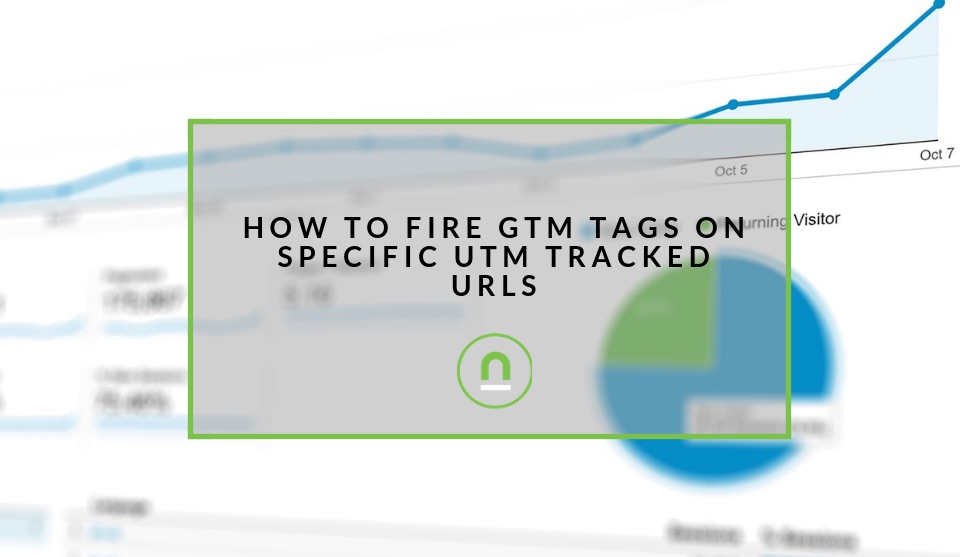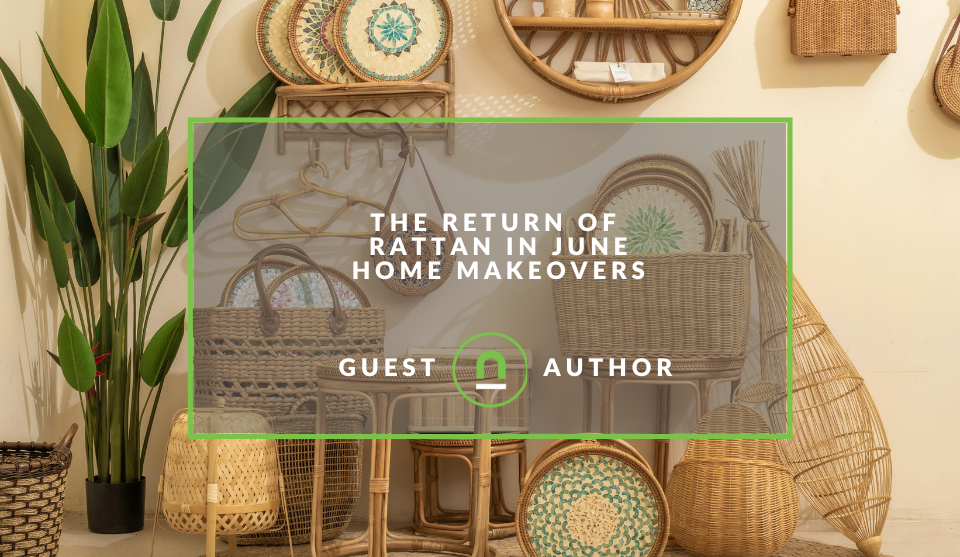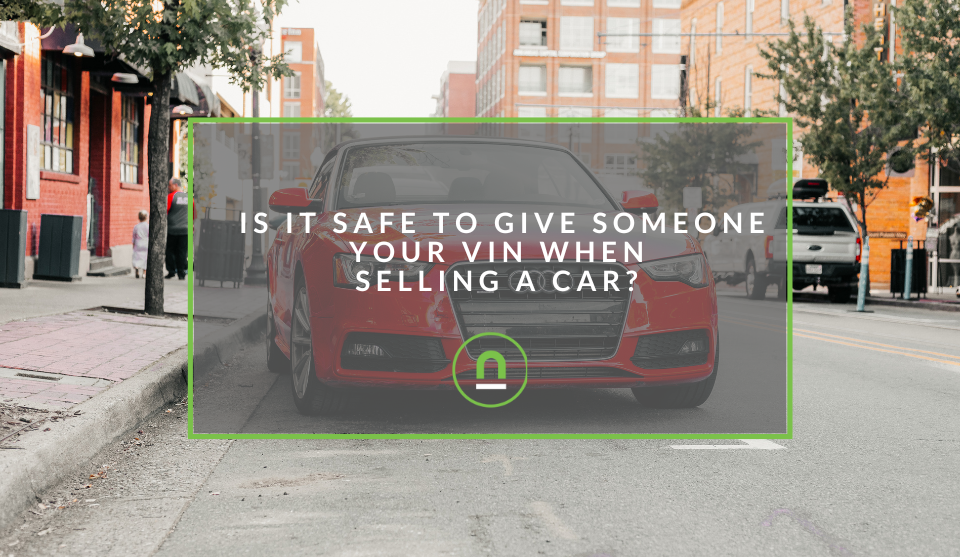Recent posts
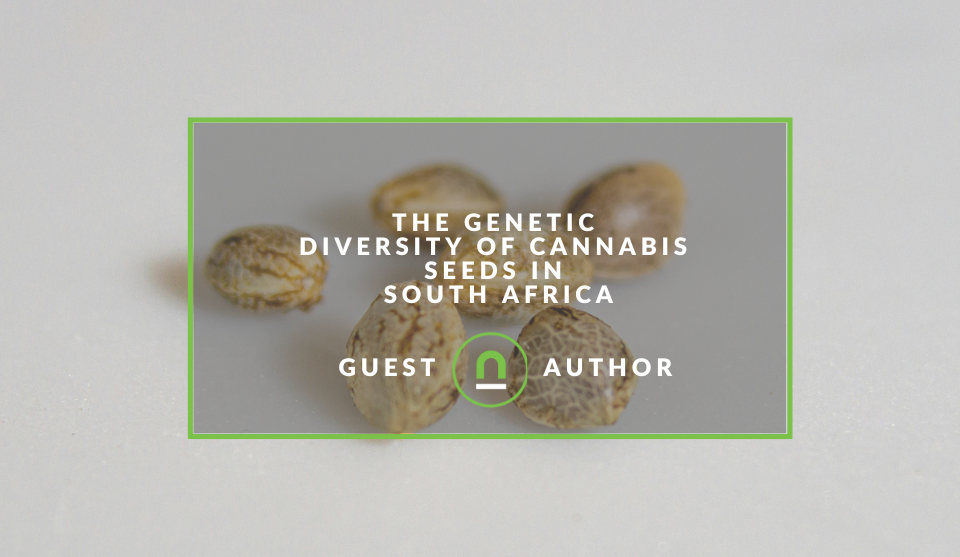
The Great Outdoors
The Genetic Diversity Of Cannabis Seeds In South Africa
18 June 2025
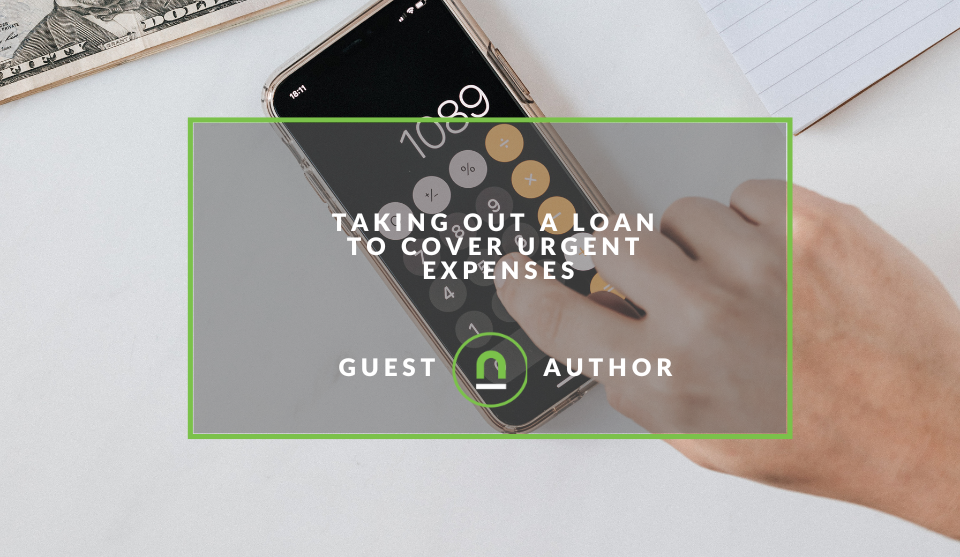
Money Talks
Taking Out A Loan To Cover Urgent Expenses
17 June 2025
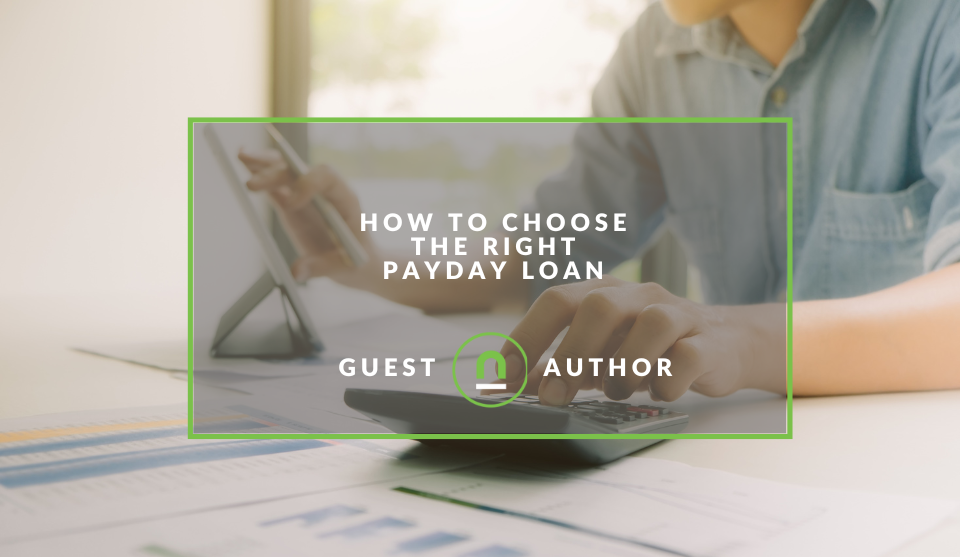
Money Talks
How To Choose the Right Payday Loan
16 June 2025
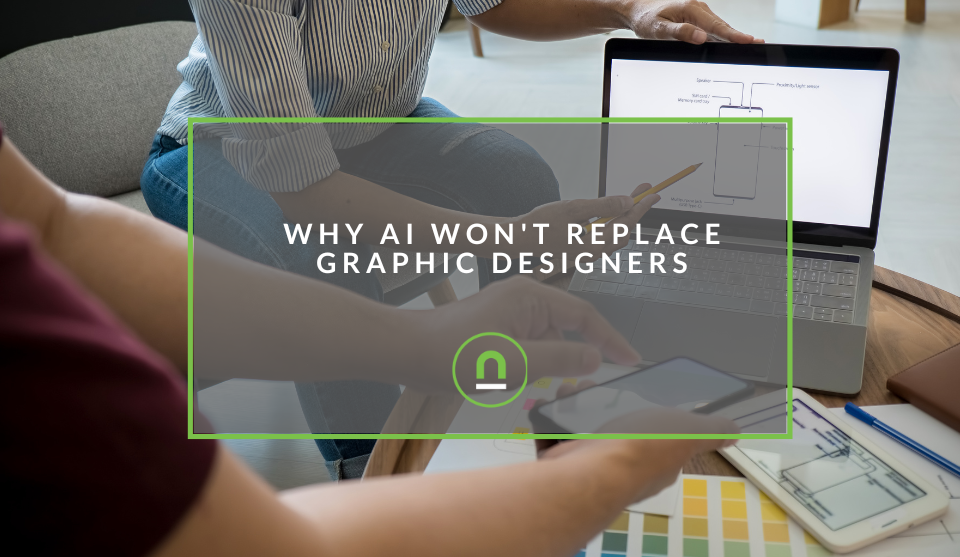
Temping
Why AI Won't Replace Graphic Designers
15 June 2025
Popular posts
Extravaganza
Trending Music Hashtags To Get Your Posts Noticed
24 August 2018
Geek Chic
How To Fix iPhone/iPad Only Charging In Certain Positions
05 July 2020
Extravaganza
Trending Wedding Hashtags To Get Your Posts Noticed
18 September 2018
Money Talks
How To Find Coupons & Vouchers Online In South Africa
28 March 2019
How To Fire GTM Tags Based On UTM Tracking
17 April 2019 | 0 comments | Posted by Che Kohler in nichemarket Advice
Digital marketing has always been a very analytical profession and having accurate data and access to more granular data can set you apart from your competitors as you refine your messaging, your campaigns and processes. Google analytics has been immensely helpful in collecting data in a standardised manner for digital marketers to use and interpret.
While the out of the box installation may provide a reasonable amount of data as you scale you need to look at ways of pushing more data into your GA account especially if you're using a range digital channels. When you start to expand into specific channels or have channel managers responsible for a particular source of traffic like email, social media or paid search, then you should be making use of UTM tracking which helps attribute traffic to specific channels and even campaigns.
This gives you a deep understanding of which of your marketing efforts work and which do not and how to get the best out your traffic channels. But UTM tags can be used for more than just tracking; you can actively target users based on specific UTM parameters and fire specific goals or website interactions. Using UTM parameters to qualify traffic can help you create a more personalised experience and journey and assist channel managers in getting more out of the traffic they're attracting.
Why would I want to fire tags on UTM tracking
Having the ability to fire a tag based on a specific traffic channel or campaign is immensely useful for modern digital marketer since personalisation has become critical to users.
These are just a few of the use cases where this set could prove helpful:
- You could use this set up to fire specific messaging based on a channel or campaign and still use the same URL for all traffic
- You could track particular goals and compare them per channel or campaign
- You could render a particular page layout based on a channel or campaign
How to fire tags on UTM tracking
If you are using UTM tracking in the correct format and you have Google Tag Manager installed on your site, then you will be able to take advantage of its unique capabilities to isolate the specific UTM parameter you want to target and then fire a tag based on that parameter.
Create Variables to capture UTM Parameters
To capture the UTM variables using Google Tag Manager you will first need to create variables to match and capture each UTM parameter, namely:
- utm_source
- utm_medium
- utm_campaign
- utm_content
To create a URL query capture variable
- Open your GTM account
- Head to the variables section
- Create a new variable
- Give the variable name - Example "UTM source variable."
- Select URL as your variable type
- Set Query as your component type
- Add the phrase "utm_source" as your query key
- Save the variable
- Repeat this for medium, campaign and content if you intend on using it
Now that you can capture a UTM variable you can now go ahead and create your tags. When you're at ready to set the trigger all you will need to do is call your variable based on the name you gave it and use it as a trigger query to fire your tags; it's as simple as that.
Tell us your tracking story
Have you been frustrated with your tracking? How do you effectively track your site? Are you looking to improve your website tracking or have any tips? Share it with us in the comments.
Contact us
If you want to know more about website tracking for your business, then don’t be shy we’re happy to assist. Simply contact us
Are you looking to promote your business?
Business owners can create your free business listing on nichemarket. The more information you provide about your business, the easier it will be for your customers to find you online. Registering with nichemarket is easy; all you will need to do is head over to our sign up form and follow the instructions.
If you require a more detailed guide on how to create your profile or your listing, then we highly recommend you check out the following articles.
Recommended reading
If you enjoyed this post and have time to improve your Google Analytics knowledge, then we recommend you check out the following posts.
- How To Track Social Sharing In Google Analytics
- How To Track Search and Zero Search Queries In Google Analytics
- Google Analytics Interaction Hit Vs Non-Interaction Hit
- How To Track Visitors Across Multiple Subdomains In GA
Tags: tracking , analytics
You might also like
The Return of Rattan in June Home Makeovers
09 June 2025
Posted by Lupka Atanasova in Constructive Criticism
Rediscover rattan! This "Woven Wonder" is back for June home makeovers in South Africa, adding natural style and warmth to any space. Find out why al...
Read moreIs It Safe to Give Someone Your VIN When Selling a Car?
24 May 2025
Posted by Che Kohler in Petrol heads
Should you share your VIN when selling a car? Learn the risks (like VIN cloning) and benefits of sharing this crucial vehicle identifier when trying ...
Read more{{comment.sUserName}}
{{comment.iDayLastEdit}} day ago
{{comment.iDayLastEdit}} days ago
 {{blogcategory.sCategoryName}}
{{blogcategory.sCategoryName}}