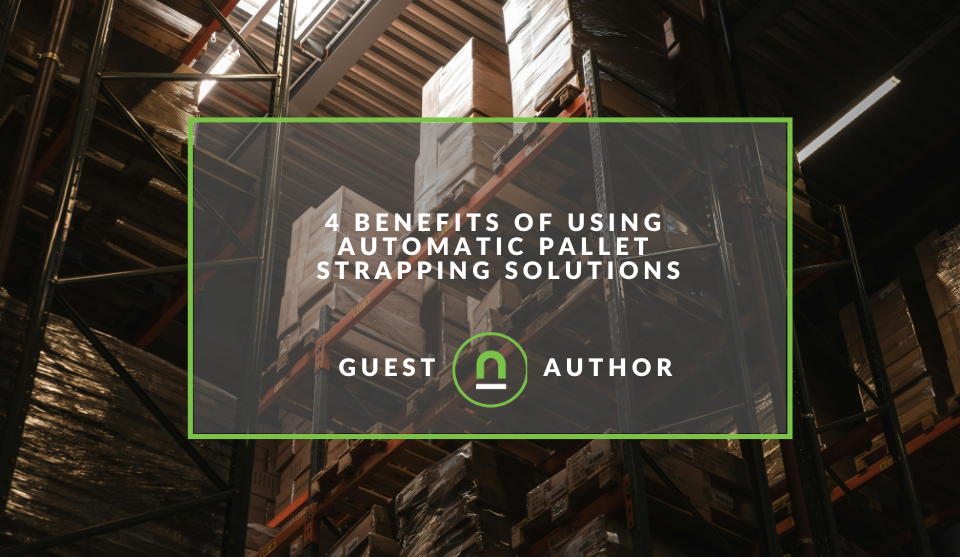Recent posts
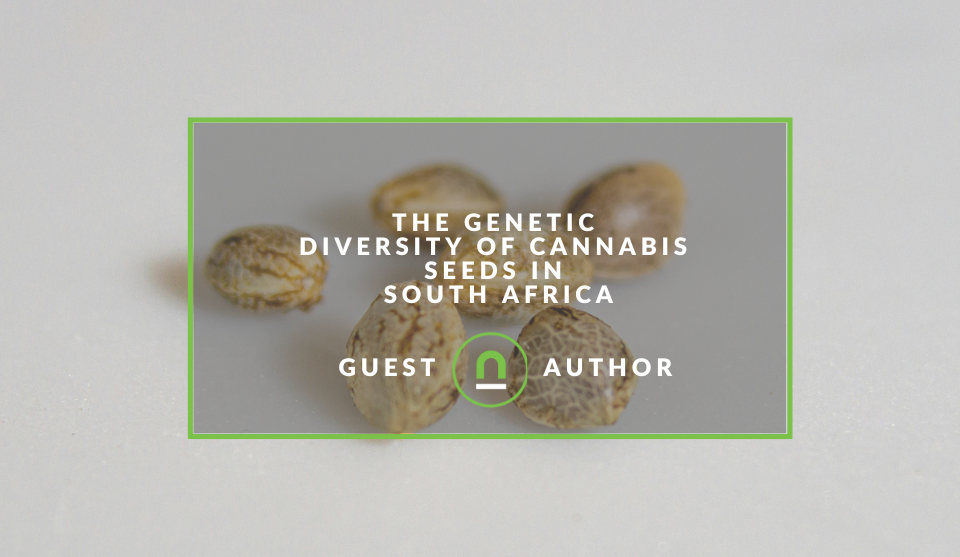
The Great Outdoors
The Genetic Diversity Of Cannabis Seeds In South Africa
18 June 2025
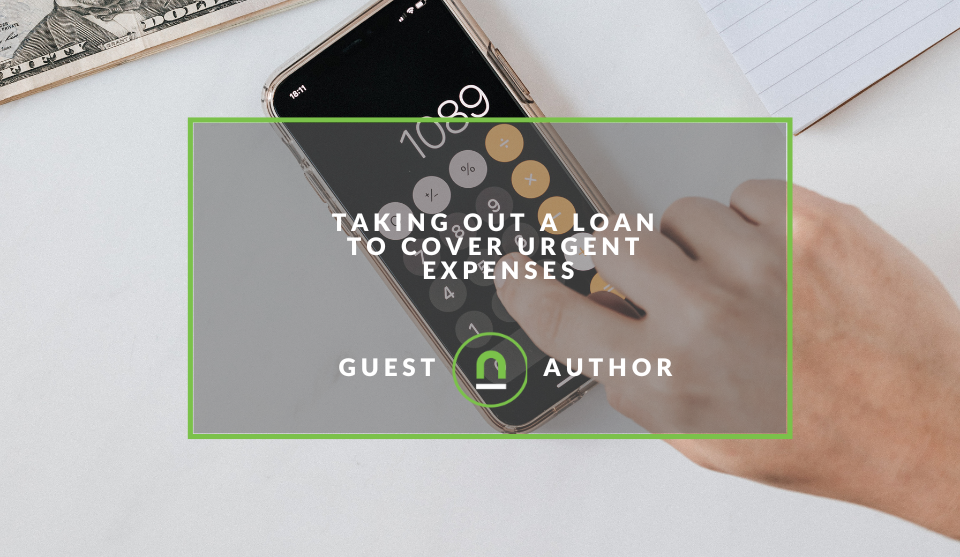
Money Talks
Taking Out A Loan To Cover Urgent Expenses
17 June 2025
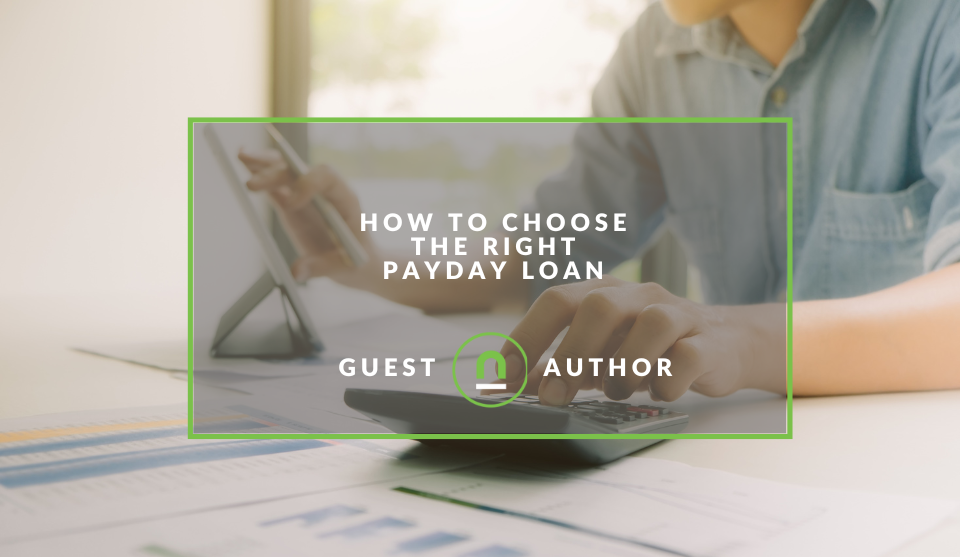
Money Talks
How To Choose the Right Payday Loan
16 June 2025
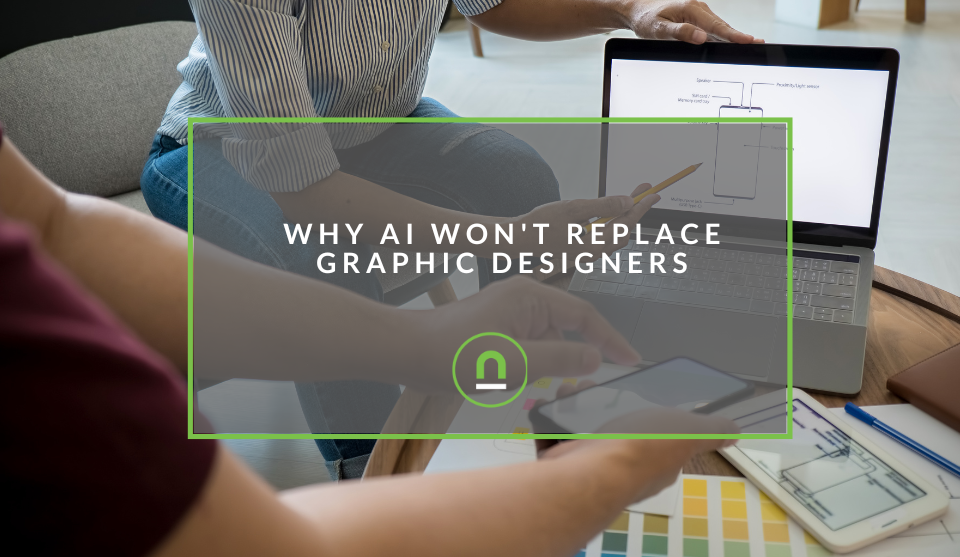
Temping
Why AI Won't Replace Graphic Designers
15 June 2025
Popular posts
Extravaganza
Trending Music Hashtags To Get Your Posts Noticed
24 August 2018
Geek Chic
How To Fix iPhone/iPad Only Charging In Certain Positions
05 July 2020
Extravaganza
Trending Wedding Hashtags To Get Your Posts Noticed
18 September 2018
Money Talks
How To Find Coupons & Vouchers Online In South Africa
28 March 2019
Track Contact Form 7 Conversions via Google Analytics in 2 Minutes
13 February 2018 | 0 comments | Posted by Shamima Ahmed in nichemarket Advice
Contact Form 7 has been the favoured free plugin in the Wordpress Community for a long time. It's easy to use, doesn't cost a cent and also comes standard with most themes these days. Despite the fact that this tracking conversion through Google Analytics has never been as straightforward, this form does not allow you to link to "Thank You" pages, so a clean conversion is not trackable the through this traditional, favoured method.
Fixing this in the past
Conversion tracking in Analytics was easily fixed by adding a quick event to the Additional Settings tab of the desired form. However, this method was made obsolete at the end of 2017.
If you are running very old versions of contact form on your site, this may still work. However, if you are running the newer versions of the form, you'll notice adding your event code to the Additional Settings Tab, yields an error and no goals or events are fired in analytics. Luckily I figured out a quick and easy way to fix this issue.
The official fix
If you are looking for the official fix from Contact Form 7 itself, please visit their site and refer to their documentation. It seems simple, and I followed it to the T, along with other methods that suggested editing the functions.php file and it didn't work. But if you are looking for a solution that actually works, try the fix below.
The fix that actually works
With this method, tracking conversions with Google Analytics and Contact Form 7 is really simple. And it honestly doesn't take more than two minutes of your time (if Google Analytics is already implemented on your site).
- Make sure Google Analytics is implemented Have a quick look at the HTML source of a webpage on your site to make sure Google Analytics is implemented; You should have a code similar to this in the < head > section of the site.
<!-- Google Analytics --> <script> (function(i,s,o,g,r,a,m){i['GoogleAnalyticsObject']=r;i[r]=i[r]||function(){ (i[r].q=i[r].q||[]).push(arguments)},i[r].l=1*new Date();a=s.createElement(o), m=s.getElementsByTagName(o)[0];a.async=1;a.src=g;m.parentNode.insertBefore(a,m) })(window,document,'script','//www.google-analytics.com/analytics.js','ga'); ga('create', 'UA-XXXXX-Y', 'auto'); ga('send', 'pageview'); </script> <!-- End Google Analytics -->- If you don't have analytics setup already, consult Google's documentation on how to do just that.
- Install the Contact Form 7 Google Analytics Plugin
- Install the Contact Form 7 Google Analytics by AndrewRMinion Design.
- Activate this plugin
- And you pretty much almost done! This plugin auto-fires events for each form submission.
- Fire off Event and Make a note of the elements
- In Analytics, browse to the events report under Real-Time
- Complete the contact form on site and click submit.
- Make a note of the Event: Category, Action and Label
- Create a goal in Analytics
- Select Admin in the Analytics side panel.
- In the third column, under View, select Goals.
- Select the Red, + NEW GOAL button
- Under Goal Setup, select Custom (last option) and click continue.
- Name your Goal Under Goal Description, e.g. Form Submission
- Select "Event" under "Type" and click continue.
- Now you need the notes you made earlier, in step 3 regarding the event conditions, Fill in the Event Category, Action and Label. Note: Label Is not necessary, but if you have more than one form and would like to distinguish between each in separate goals, then please add.
- Click The "Save" Button, and you are done!
Contact us
If you would like to know more about Tracking Conversion in Analytics, comment below or contact us here
Are you looking to promote your business?
South African Business owners can create your free business listing on nichemarket. The more information you provide about your business, the easier it will be for your customers to find you online. Registering with nichemarket is easy; all you will need to do is head over to our sign up form and follow the instructions.
If you require a more detailed guide on how to create your profile or your listing, then we highly recommend you check out the following articles.
Recommended reading
If you enjoyed this post and have a little extra time to improve your skills, here are some related posts on all things Contact Form 7, reCAPTCHA and Wordpress.
- How To Actually Integrate Contact Form 7 And Google reCAPTCHA V2
- Improve Your Conversion Rate & User Engagement With reCAPTCHA V3
- How To Use The Classic Editor After Upgrading To WordPress 5
- https://www.nichemarket.co.za/blog/nichemarket-advice/resolve-vcruntime140-dll-error-wamp
- Quickly Resolve WP-VCD Malware Attack on Wordpress
Tags: conversion optimisation, google analytics, How to, tracking, Wordpress, Wordpress plugins
You might also like
Taking Out A Loan To Cover Urgent Expenses
17 June 2025
Posted by Ava Castle in Money Talks
As the cost of living increases across the United Kingdom, we look at how you can use loans to cover shortfalls or unexpected expenses that savings c...
Read more4 Benefits of Using Automatic Pallet Strapping Solutions
29 May 2025
Posted by Candice Reed in Hit the Road
We take a look at the top reasons why businesses should adopt automated pallet strapping for packaging, storage and logistics and how to get started
Read more{{comment.sUserName}}
{{comment.iDayLastEdit}} day ago
{{comment.iDayLastEdit}} days ago
 {{blogcategory.sCategoryName}}
{{blogcategory.sCategoryName}}