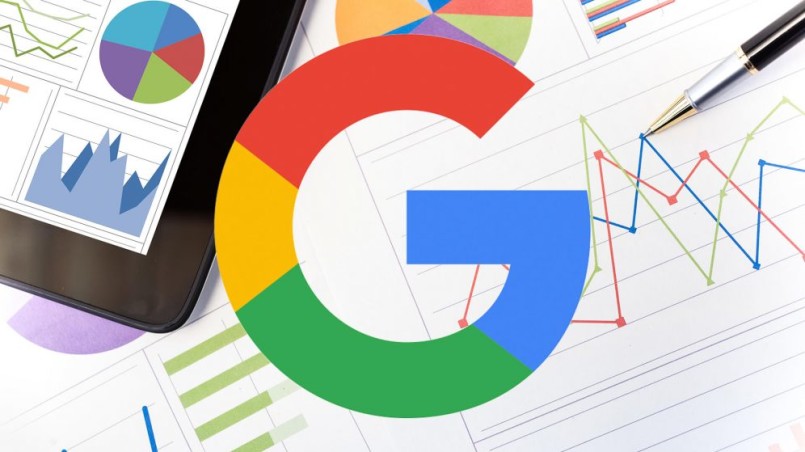Recent posts

Money Talks
How Crypto Technology Continues To Revolutionise The Business World
27 February 2025
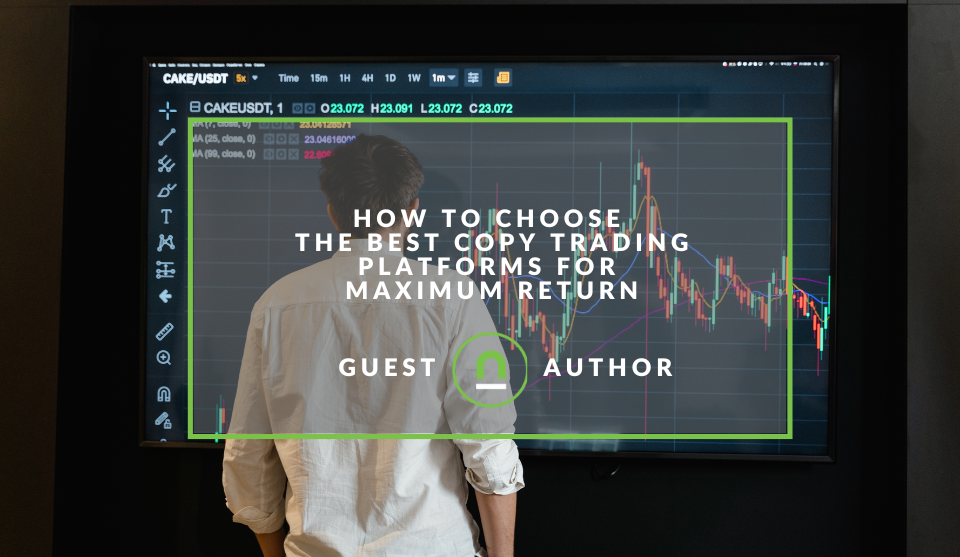
nichemarket Advice
How to Choose the Best Copy Trading Platforms for Maximum Return
24 February 2025
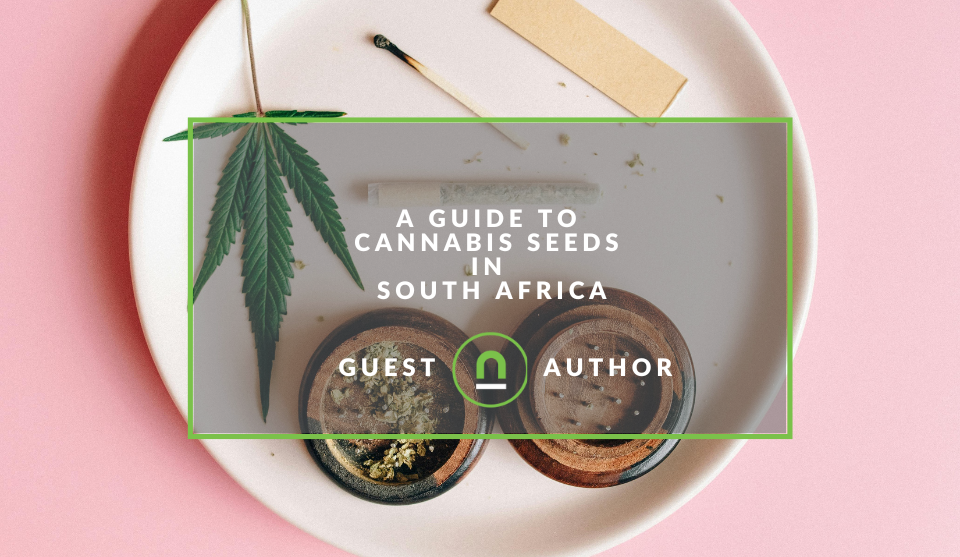
Mind, Body & Soul
A Guide to Cannabis Seeds in South Africa
21 February 2025
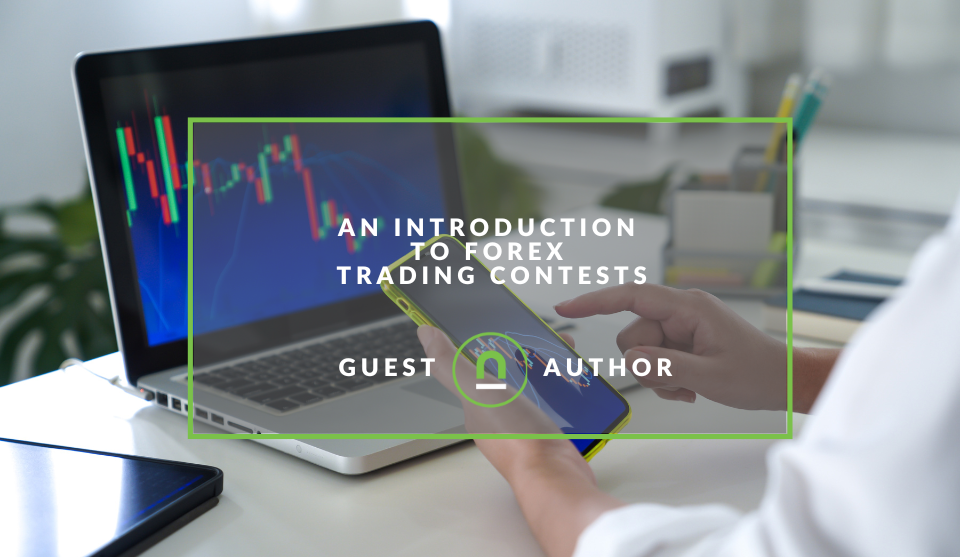
Money Talks
An Introduction to Forex Trading Contests
14 February 2025
Popular posts
Extravaganza
Trending Music Hashtags To Get Your Posts Noticed
24 August 2018
Geek Chic
How To Fix iPhone/iPad Only Charging In Certain Positions
05 July 2020
Extravaganza
Trending Wedding Hashtags To Get Your Posts Noticed
18 September 2018
Money Talks
How To Find Coupons & Vouchers Online In South Africa
28 March 2019
Quickly Export Search Console Keyword Raking Data in Full
17 May 2018 | 1 comments | Posted by Shamima Ahmed in nichemarket Advice
Google Search Console (or Webmaster Tools - if you still in the habit of calling it this like me) is an essential tool in every SEO's toolkit. The data and information we get from it are invaluable. The Search Analytics Data showing the keyword performance of a site is key to accessing the site's organic visibility success.
Exporting keyword data directly from search console
Exporting keyword data directly from the search console is pretty easy. However, there are limitations to the data we can are able to export:
- Data is limited to the top 1000 queries
- You cannot bulk export Keyword or Query in correlation to ranking page. This has to be done at query level and can take a long to complete this directly from the console
Furthermore, only three months of data is available at a time, so if you do not do a full export regularly, there is no way of getting back historical data.
Introducing the search analytics for sheets Chrome add-on
Search Analytics for sheets is a nifty add-on for Google Sheets and only works in your Chrome browser. It was created by Romanian Entrepreneur, SEO and tech geek, Mihai Aperghi. The add-on allows you to request and backup data from Webmaster Tools’ / Search Console’s Search Analytics report and directly export it into any spreadsheet. You can also easily set up your export to:
- Export Query Data with Ranking landing page
- Setup and Bulk export all the data in less than 5 minutes
Setting up Search Analytics for Sheets
- Install the Add-on from Chrome Webstore here
- Or you can open Google Sheets and search for the plugin directly by choosing "Add-ons" >> Then "Get add-ons" from the Google Sheets Navigation.
- Follow the prompts and give the Add-on the permission it needs
- Complete Installation
- Once the installation is complete, open the Search Analytics sidebar by selecting it from the Add-ons menu.
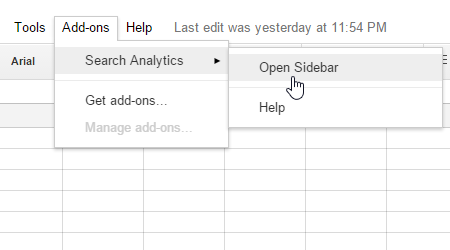
- The sidebar will open and you can configure your export.
Configure your query export for search analytics for sheets
A sidebar detailing export details will show on the side of your sheet that looks like the image below:
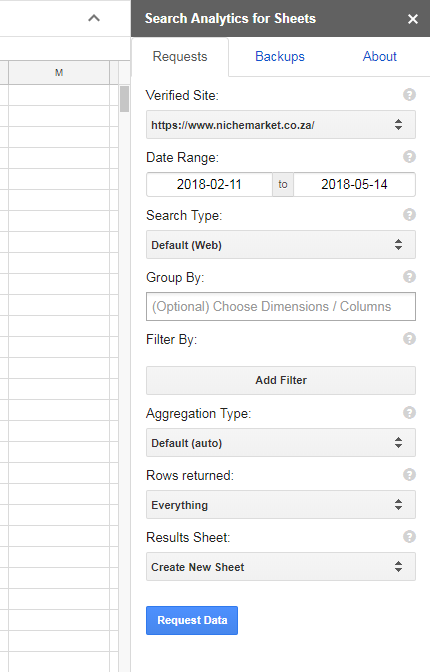
- From the Requests Tab Choose the site you would like to generate the Search Analytics export for.
- Choose your Date Range
- Select search Type: Web, Images, etc.
- Choose Parameters to group by: Date, Query, Page, Country, Device - You may choose more than one
- Add Filters if desired, this will be based on the groupings you selected above.
- The rest of the settings are quite easy to complete. Select your desired outcome and request data
And just like that, you will have generated a fully populated spreadsheet with all the Search analytics data in the format you require.
Automated backups can also be set up
The add-on also allows you to set up automatic backups as frequently as you desire. Choose the backup tab on Search Analytics for Sheets Sidebar and configure as desired.
Contact us
If you have any questions or would like to know more about this nifty add-on or Search console, comment below or feel free to contact us here!
Tags: Google search console, Google sheets, Search Analytics, Webmaster Tools
You might also like
An Introduction to Forex Trading Contests
14 February 2025
Posted by Joody Silous in Money Talks
An introduction to the world of forex trading contests, why forex brokers offer this incentive and how traders can make the most of these offerings w...
Read moreA Guide to Cannabis Seeds in South Africa
21 February 2025
Posted by Alina Jones in Mind, Body & Soul
Get a crash course in everything about cannabis seeds in South Africa: legal status, popular strains, growing tips, and where to find quality seeds f...
Read more{{comment.sUserName}}
{{comment.iDayLastEdit}} day ago
{{comment.iDayLastEdit}} days ago
 {{blogcategory.sCategoryName}}
{{blogcategory.sCategoryName}}